Key Studio™ offers Search and Filter functionality within lockchart.
They allow users to use any kind of keyword, attribute or category to identify items that users may be looking for.
Searching
To open Search users click on Search icon available in the top right corner of the screen.
![]()
Search window is displayed on the right side of the screen. As with other similar screens it is possible to detach it from the application main screen and move.
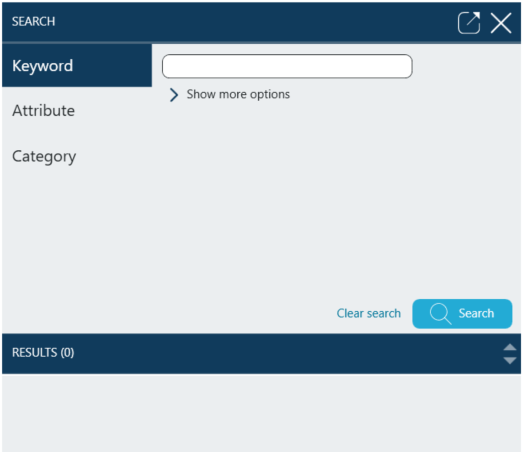
Searching can be achieved in three ways.
First option is using keywords. This proves particularly useful if the users have modified standard key and cylinder names to their preference.
For example:
Searching using the word "office" for the whole lockchart is highlighting those keys and cylinders mixes that have 'office' in their names, e.g. 'Mary's Office', 'John's Office' and 'Office Master Key'.
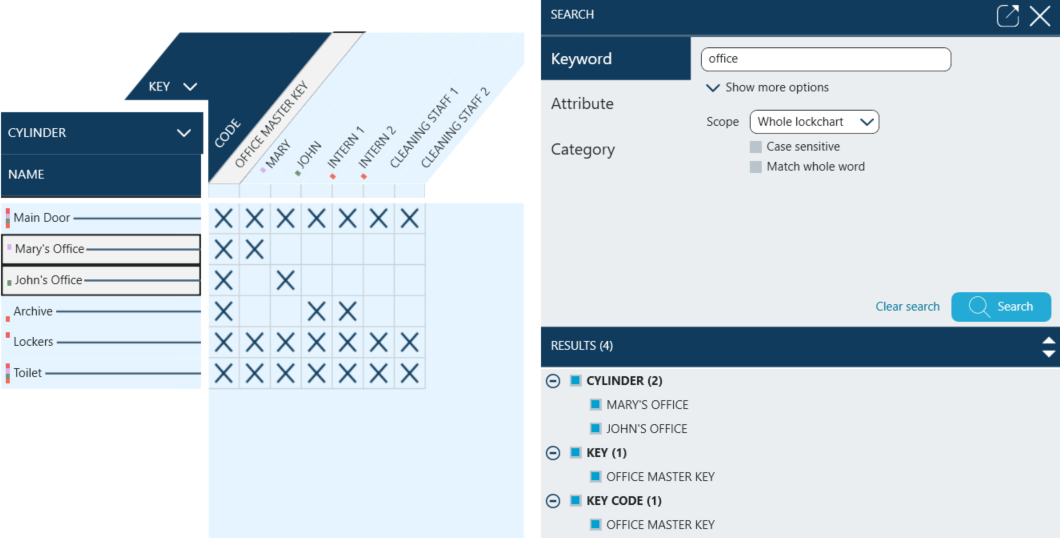
Second search option is using product attributes such as clutch, length or surface.
Users select which attribute they want to use and select whether chosen value should be equal or not to their choice.
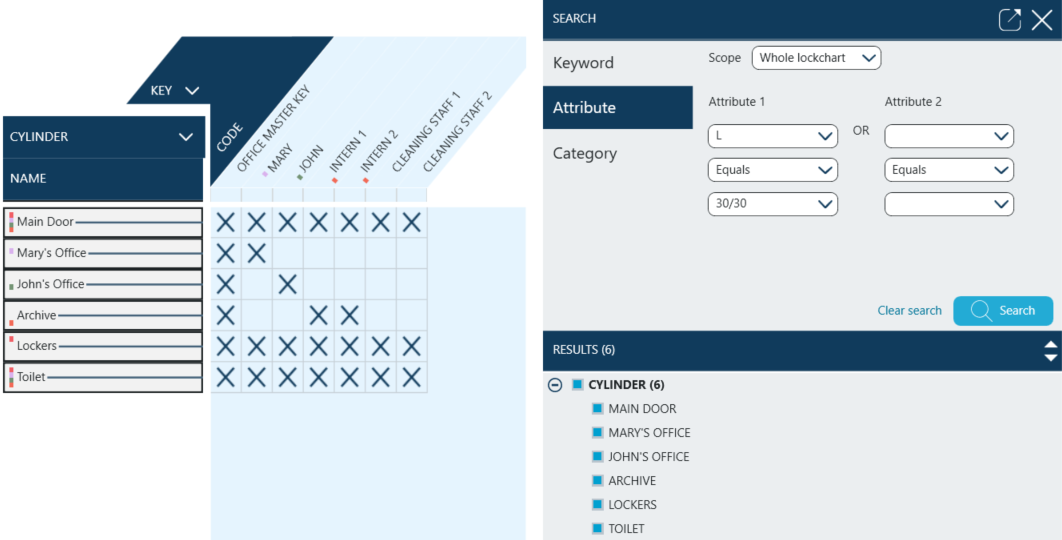
Third option is using Categories which must have already been assigned to cylinders and keys.
Categories are small coloured icons visible next to cylinder or key name which highlight which category they have been assigned to.
There are four possible categories, with different colours and locations that can be edited to have different names.
For example:
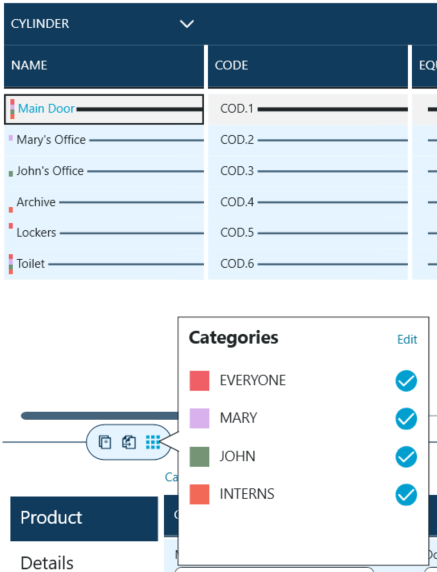
On the lockchart below cylinders and keys have been assigned categories to indicate who will have access to certain cylinders which also highlighting groups of key users, that will have identical access rights.
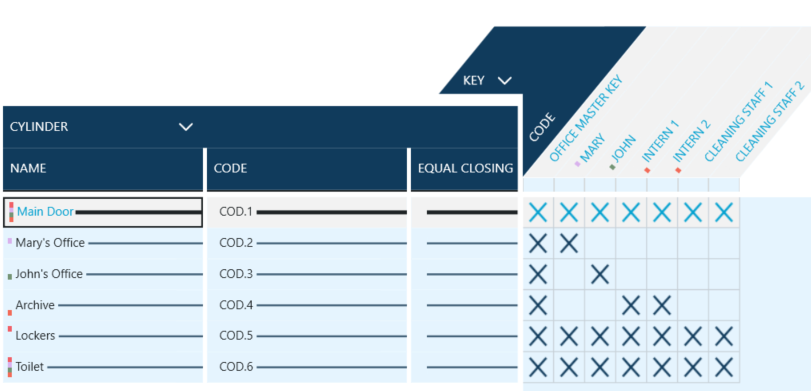
To search the lockchart by category users navigate to the last tab in search window - Category and select which one or more categories should be used.
In the example below 'Interns' category has been selected to search the lockchart and to highlight only those cylinders and keys that this category has been assigned to.
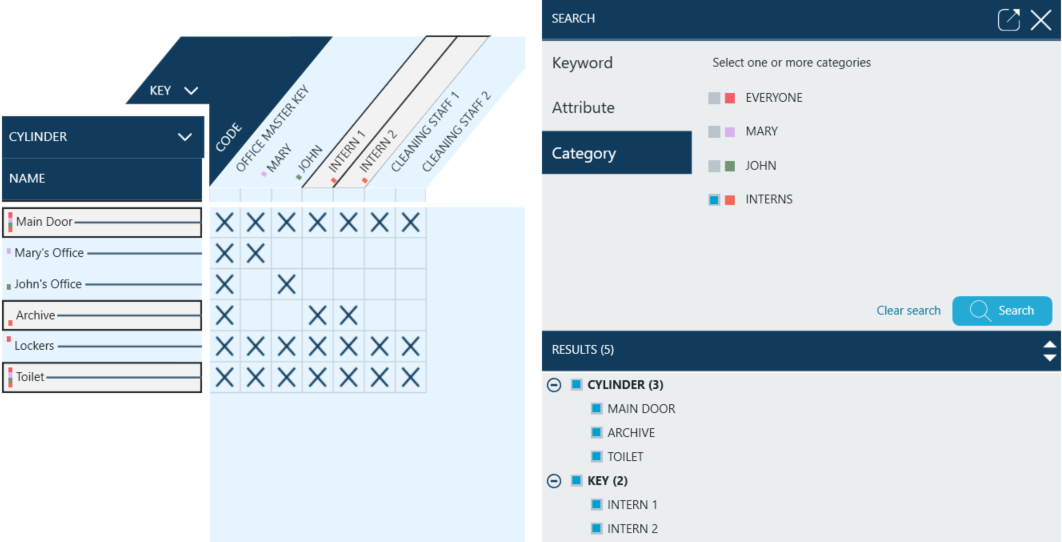
Filtering
To open Filtering users click on Filter icon available in the top right corner of the screen.
![]()
Filter window is displayed on the right side of the screen. As with other similar screens it is possible to detach it from the application main screen and move.
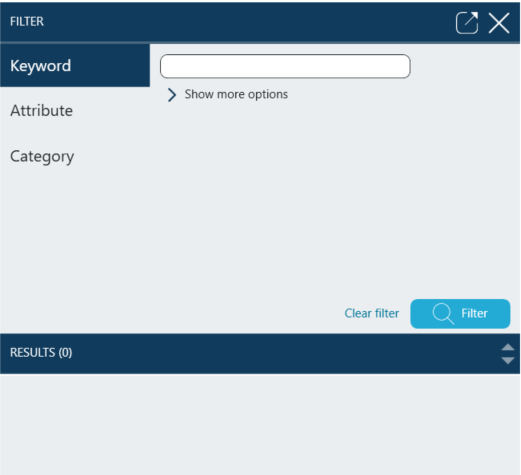
Filtering can be done in three ways.
First option is using keywords. This proves particularly useful if the users have modified standard key and cylinder names to their preference.
For example:
Filtering using the word "office" for the whole lockchart has reduced the lockchart to only those keys and cylinders mixes that have 'office' in their names, e.g. 'Mary's Office', 'John's Office' and 'Office Master Key'.
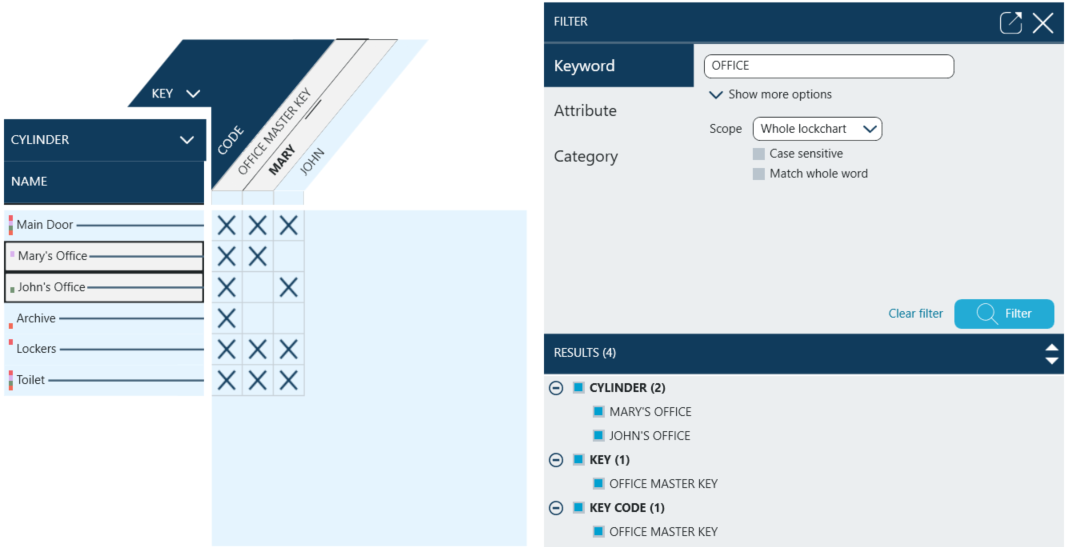
Second filtering option is using product attributes such as clutch, length or surface.
Users select which attribute they want to use and select whether chosen value should be equal or not to their choice.
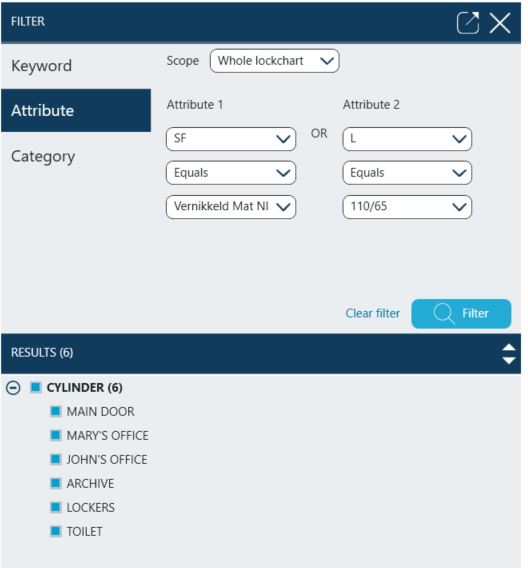
Third option is using Categories which must have been assigned to cylinders and keys beforehand.
Categories are small coloured icons visible next to cylinder or key name which highlight which category they have been assigned to.
There are four possible categories, with different colours and locations that can be edited to have different names.
For example:
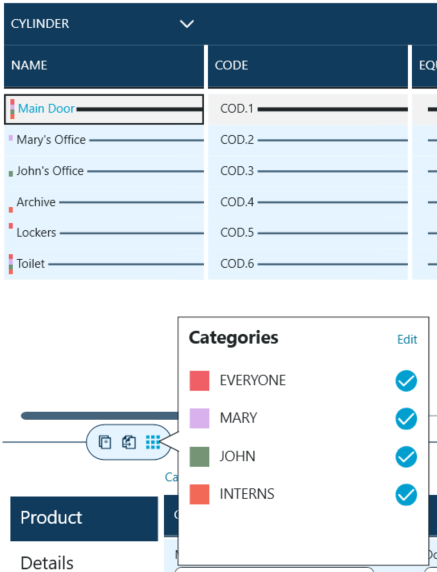
On the lockchart below cylinders and keys have been assigned categories to indicate who will have access to certain cylinders which also highlighting groups of key users, that will have identical access rights.
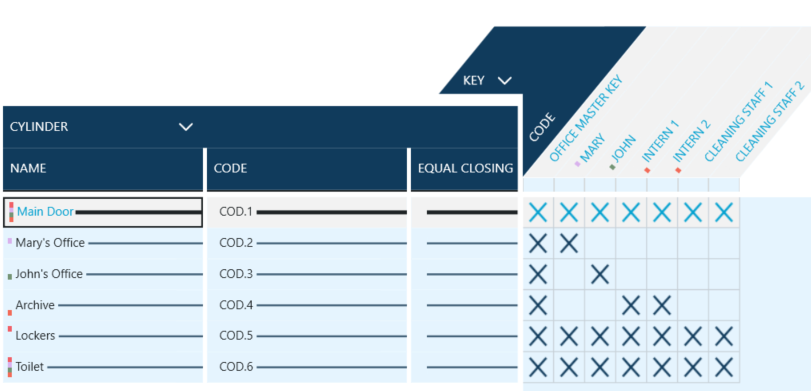
To filter lockchart by category users navigate to the last tab in filtering window - Category and select which one or more categories should be used to filter the lockchart.
In the example below 'Interns' category has been selected to filter lockchart only to those cylinders and keys that this category has been assigned to.
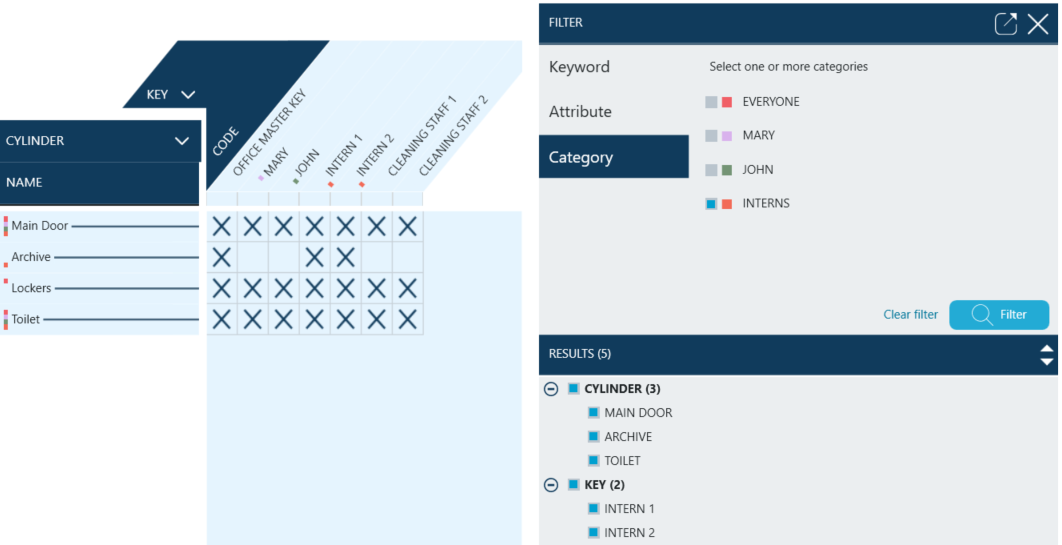
Users can further reduce the results by checking / unchecking items on the RESULTS list in lower section of the Filter window.