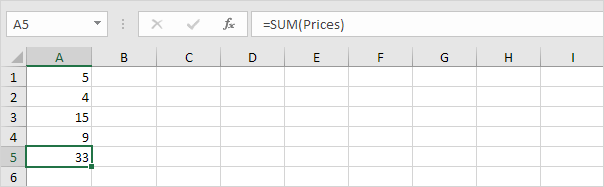Create a named range or a named constant and use these names in your formulas. This way you can make your formulas easier to understand.
Named Range
To create a named range, execute the following steps.
1. Select the range A1:A4.
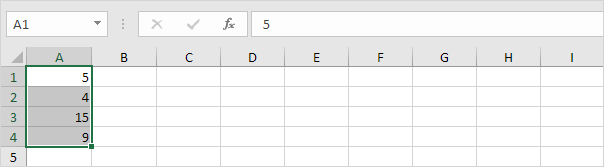
2. On the Formulas tab, in the Defined Names group, click Define Name.
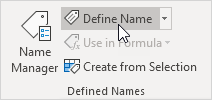
3. Enter a name and click OK.
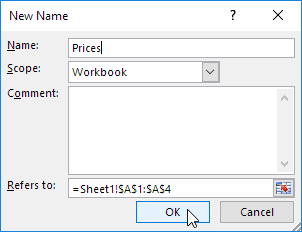
There's an even quicker way of doing this.
1.Select the range, type the name in the Name box and press Enter.
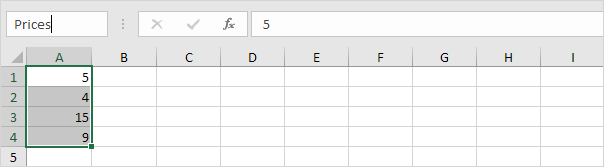
2.Now you can use this named range in your formulas. For example, sum Prices.