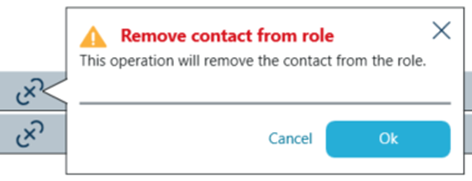Finding a project
Finding projects offers a couple of search options.
Users are able to toggle between search options such as PROJECT INFO, LOCKCHART INFO or related PEOPLE.
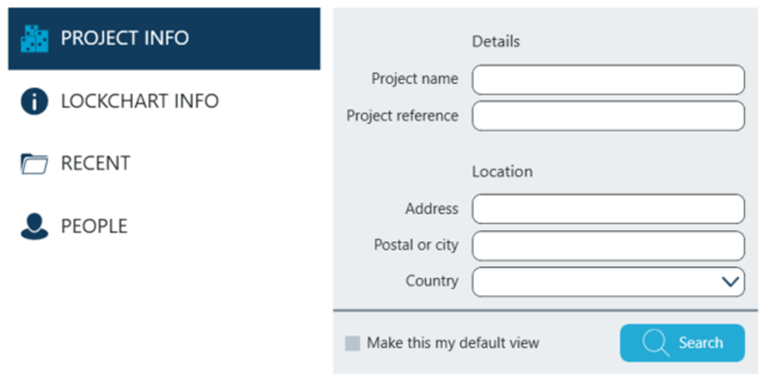
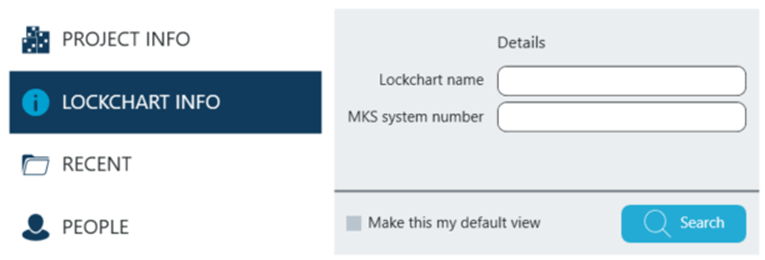

Each of the screens has different fields that can be used to look for projects.
After data has been populated in selected fields and Search button clicked - results are displayed on the right pane.
TIP - Note that each of the search methods can become default view. To achieve that option 'Make this my default view' must be clicked.
![]()
![]()
Search results
Search results are displayed in a table with basic project information. Clicking on highlighted project name opens up project details.
From the search results view users are able to delete existing project by clicking on the bin icon on the far right.
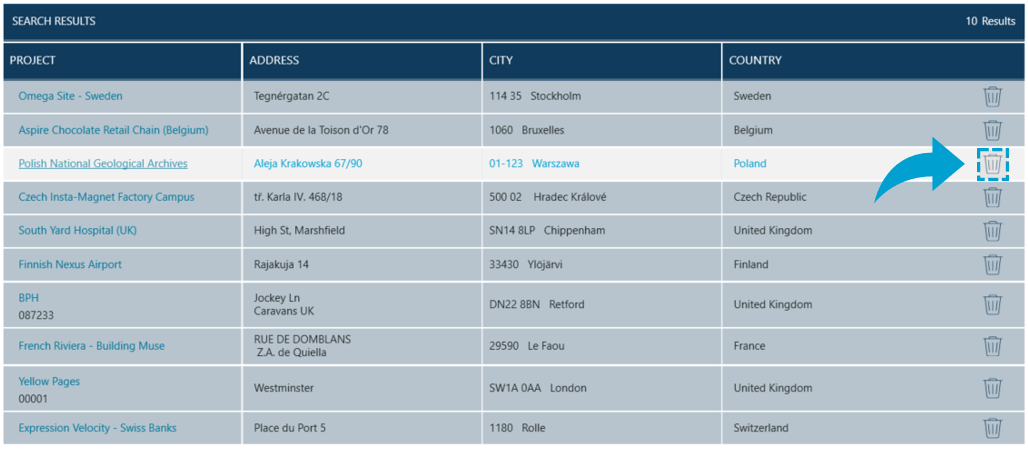
To make sure the user really wants to delete selected project Confirmation pop-up message appears asking for final approval.
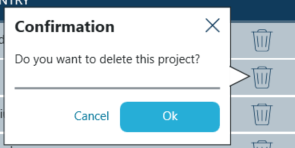
After clicking OK - project is removed from the list.
Project details
After selecting a project from the search results users can view and update all of the details stored for an existing project.
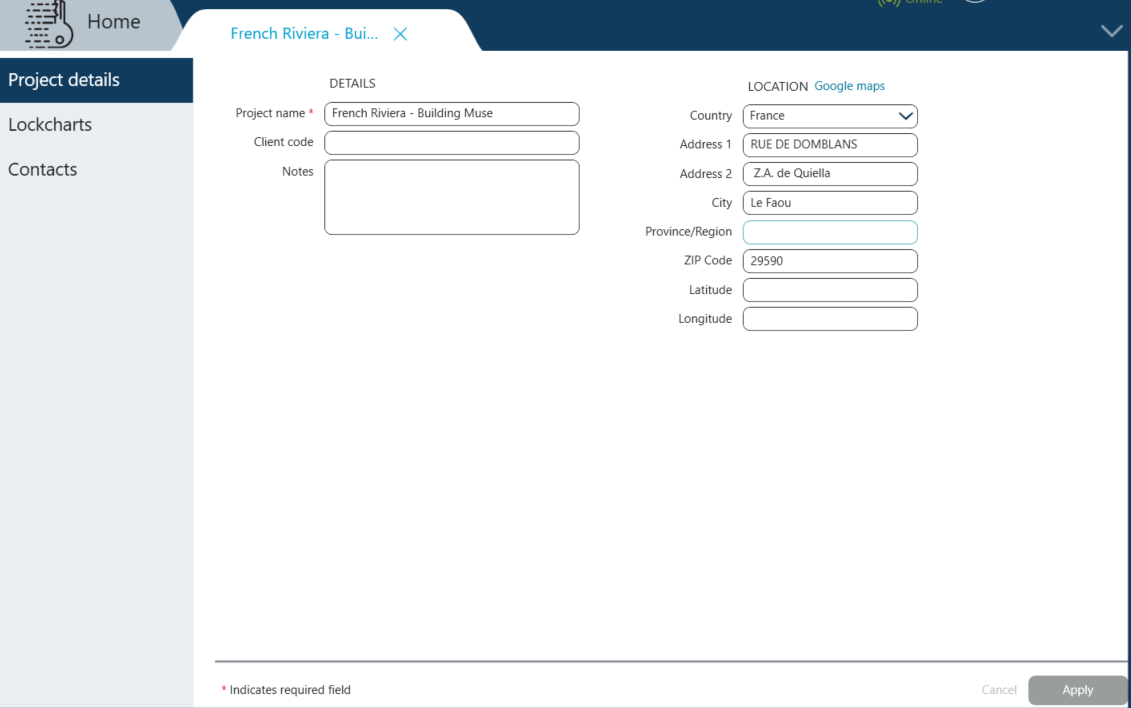
If no changes have been done to project data Apply button in the bottom right corner remains gray.
In case additional data has been put into Project details or an update has been done Apply button becomes active.
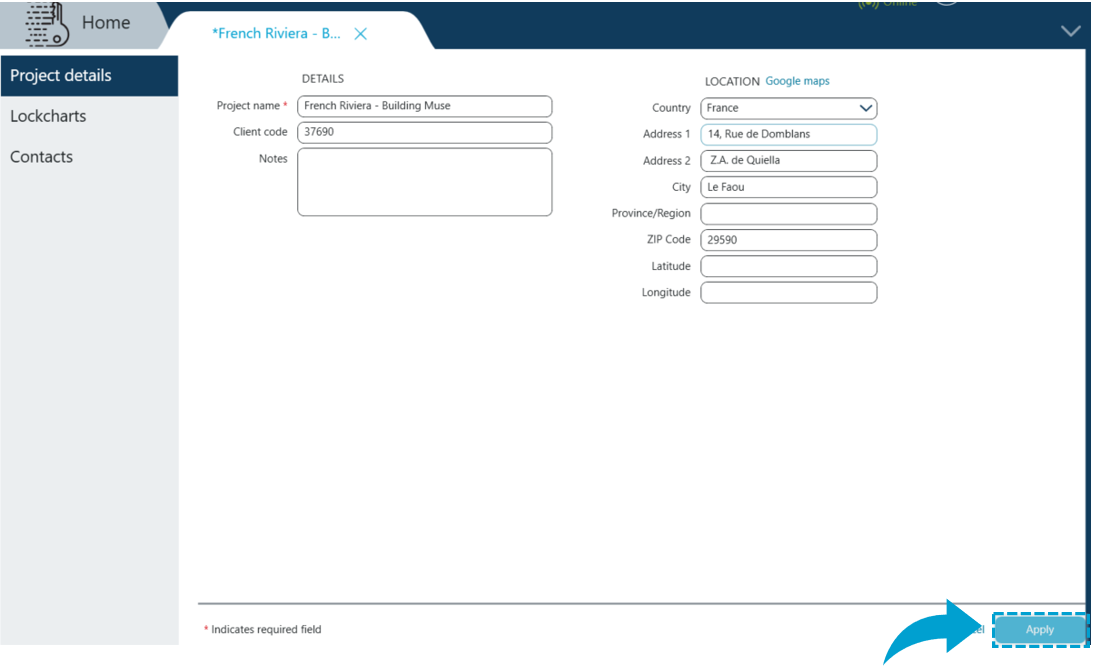
TIP - In order to discard unsaved changes users can click on Cancel button. Data will be reversed to the last save.
Users are prompted for confirmation if their actions can delete newly added / modified data.
For example if project is being closed, by clicking on the X on the project tab following message pops-up requesting confirmation of abandoning changes to project data.
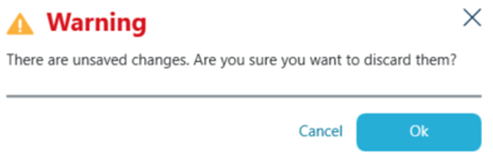
Lockcharts
Existing projects can be associated with existing Lockcharts. This can also be done afterward's from Projects or Lockcharts menu.
To link an existing Lockchart with a project users navigate to Lockchart in the side bar menu on the left and click Lockcharts.
Click on the Plus sign at the top.
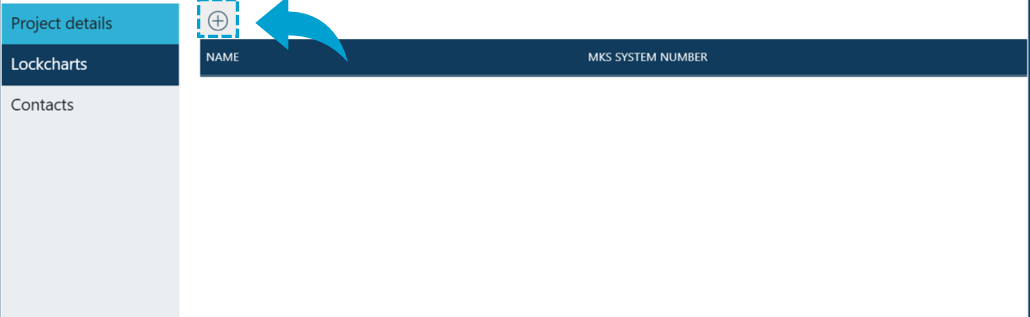
New window pops-up with multiple search options that allow adding existing lockchart by locating it on user's computer or identifying existing lockchart within Key Studio™ application.
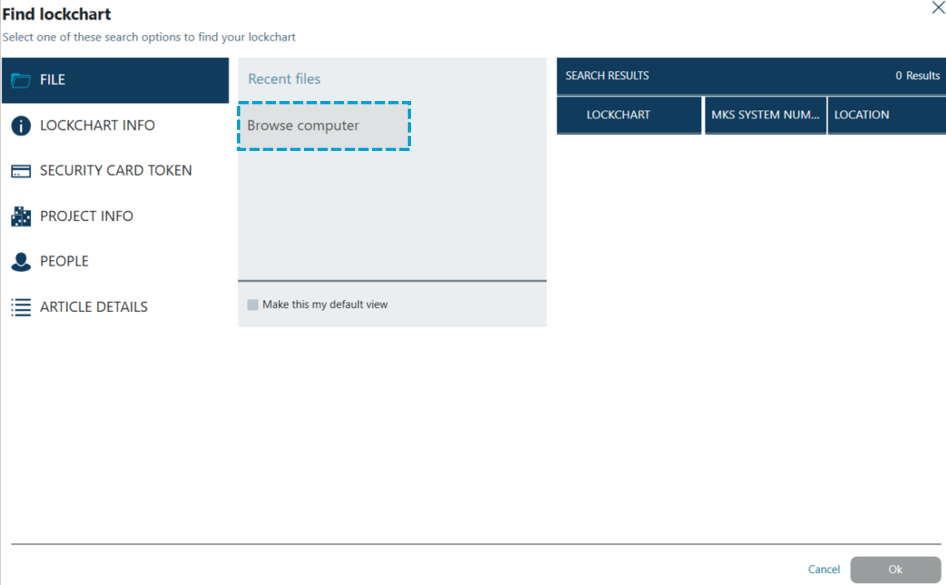
After selecting found lockchart and clicking OK lockchart is visible on list of associated lockcharts.

Clicking on Unlink button allows users to disassociate selected lockchart with the project.

After clicking on it confirmation message appears to make sure this lockchart should be removed from the project.
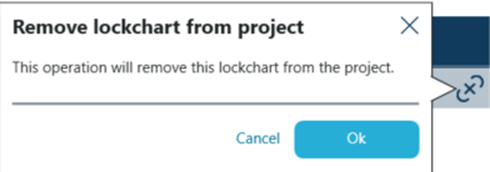
After clicking OK lockchart is removed from project's lockchart list.
Contacts
In the Contacts panel users are able to associate contacts from their contact list with the project.
There are two roles that contacts can have - OWNERS and CONTRIBUTORS.
To add a contact to a project users navigate to Contacts tab in the side bar.
Next click on Plus sign within the Role pane to choose whether contact will be assigned Owner or Contributor role from the drop-down menu.
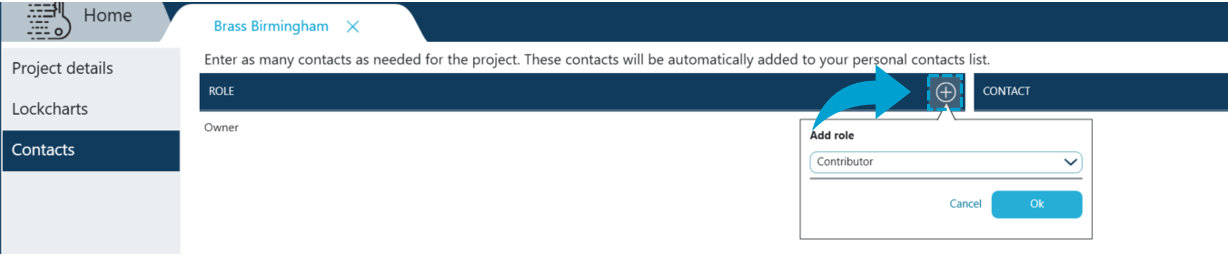
Once the role is available in the list user add contact by clicking on Add contact.

New window pops-up with the list of all available contacts. Users can look up a certain contact using search functionality or scroll through the list until the right person has been found.
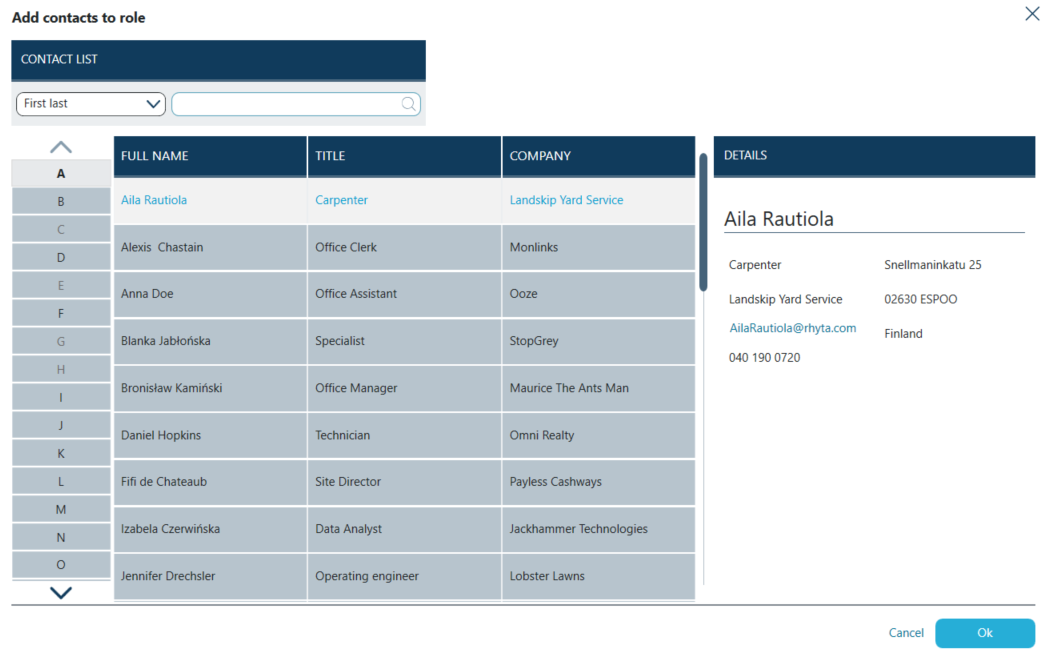
Once the right person has been identified - click OK.
Contact's name, title and Company name are then displayed on the contacts list for the project.
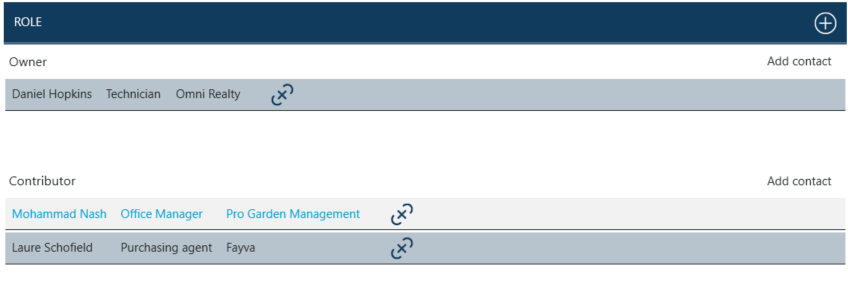
In similar fashion all the other contacts can be added to the project, until the list is complete.
By clicking on contact's name bar details are displayed on the right-hand side. Details may include email address, telephone numbers, address, or additional notes taken for that contact.
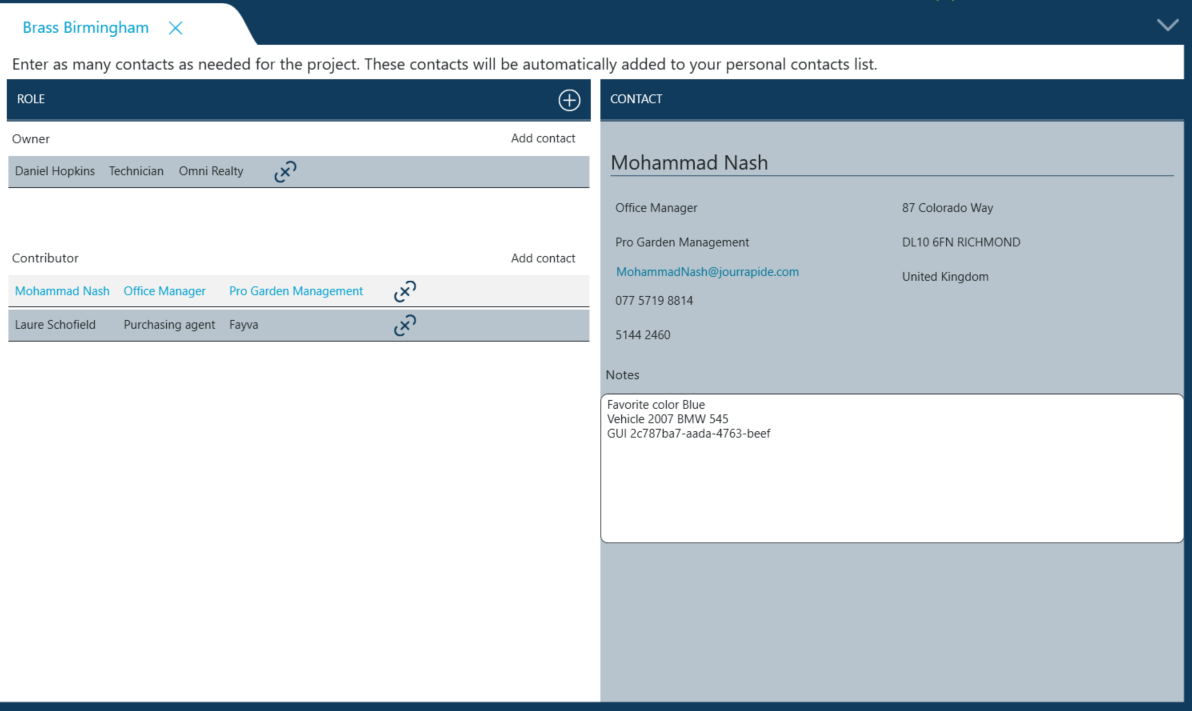
In order to remove a contact from a project Unlink button should be used.
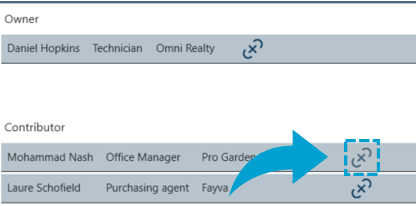
After clicking on it confirmation message appears to make sure this contact should be removed from the project.