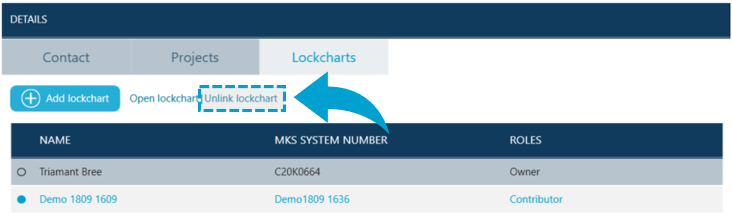Key Studio™ offers unique opportunity to track information about ongoing projects and lockcharts with associated people in one space.
Once a contact has been created 2 additional tabs become available in the Details pane - Projects and Lockcharts.
Linking a contact with a project
To associate a person with a project users navigate to Projects tab and click on Add project button.
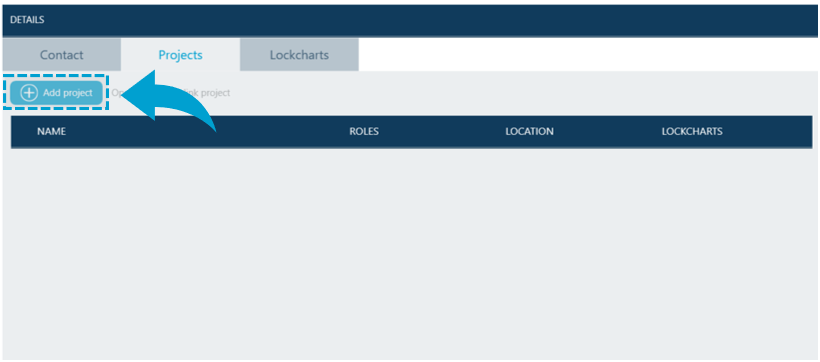
Find projects window pops-up that allows identifying sought project. Once it's been identified and selected on the list users click Next.
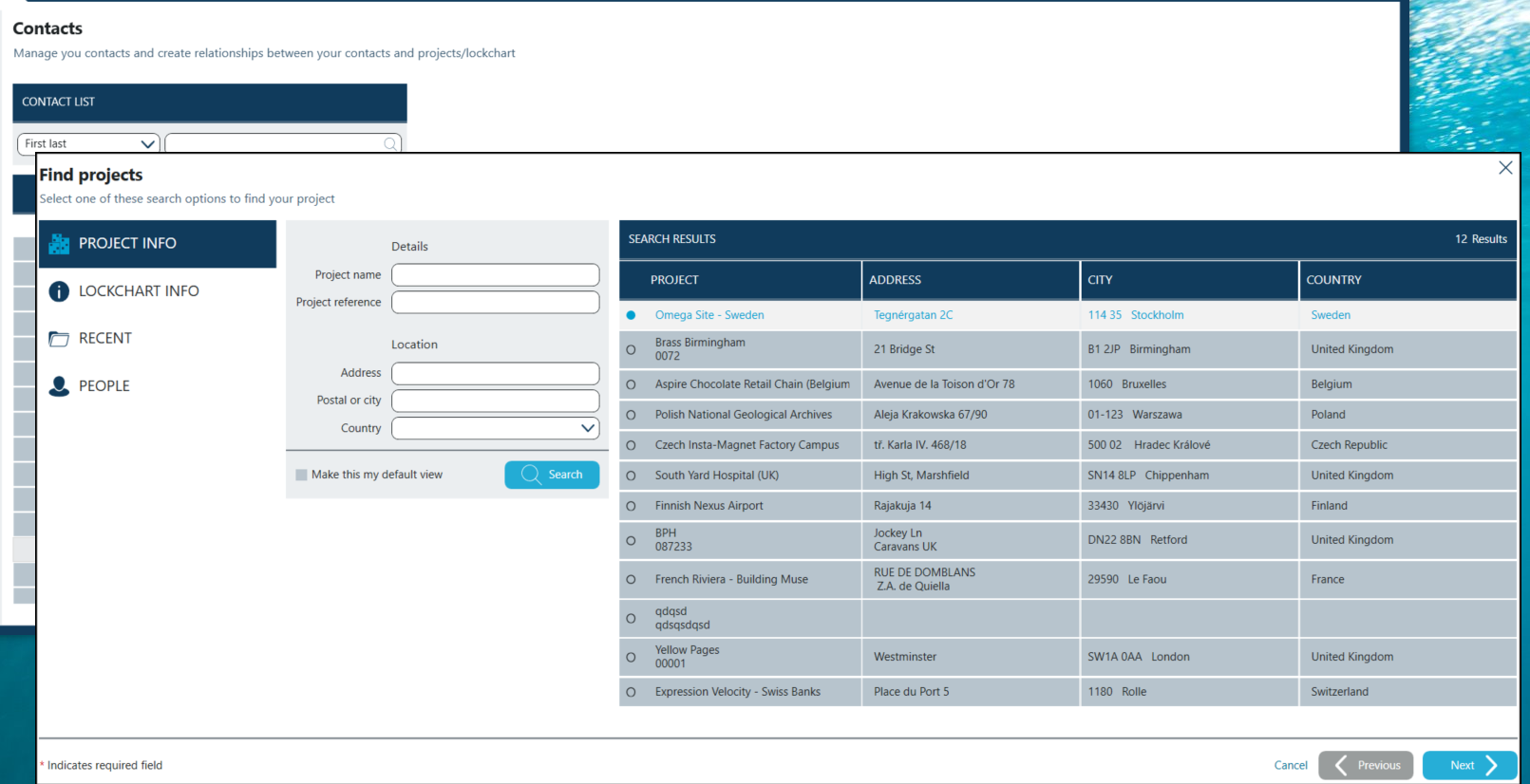
New screen appears where users add roles to the project (if they haven't been indicated earlier within the project itself).

There are two types of the roles available for the projects - Owners and Contributors.
Once the role has been added contact needs to be assigned to the role.

Contact's name, title and company name are now displayed on the list of all the people associated with the project in that role.

Clicking on Finish completes process of associating project with a contact.
TIP - One contact can be associated with many projects.
Unlink projects from contacts
In order to remove connection between a contact and a project users navigate to contacts details pane and select Projects tab.
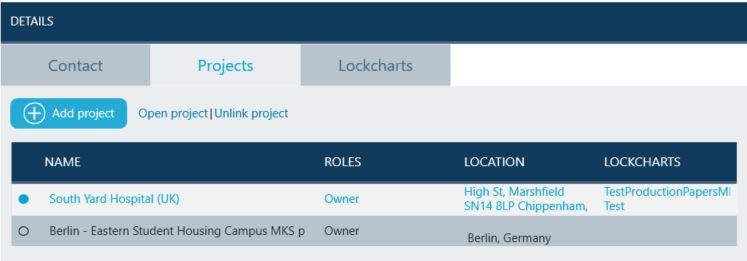
To unlink a project users first choose project from the list. It is highlighted with blue font.
Clicking on Unlink project at the top of the list prompts the users to confirm this action.
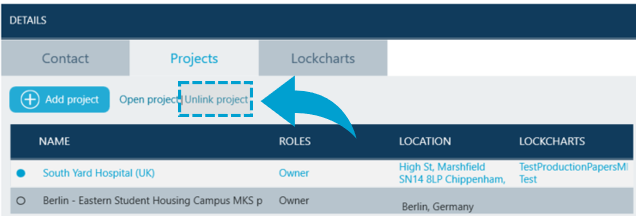
Clicking OK removes the link between the contact and the project.
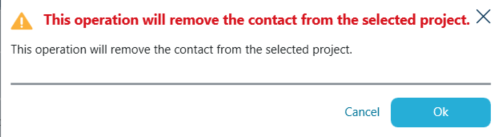
Linking contacts to Lockcharts
To connect contact with a lockchart users navigate to Contact details, Lockcharts tab and click on Add lockchart button.
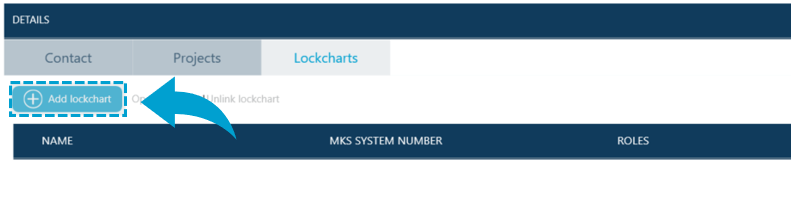
Find lockcharts window pops-up that allows identifying sought lockchart. Once it's been identified and selected on the list users click Next.
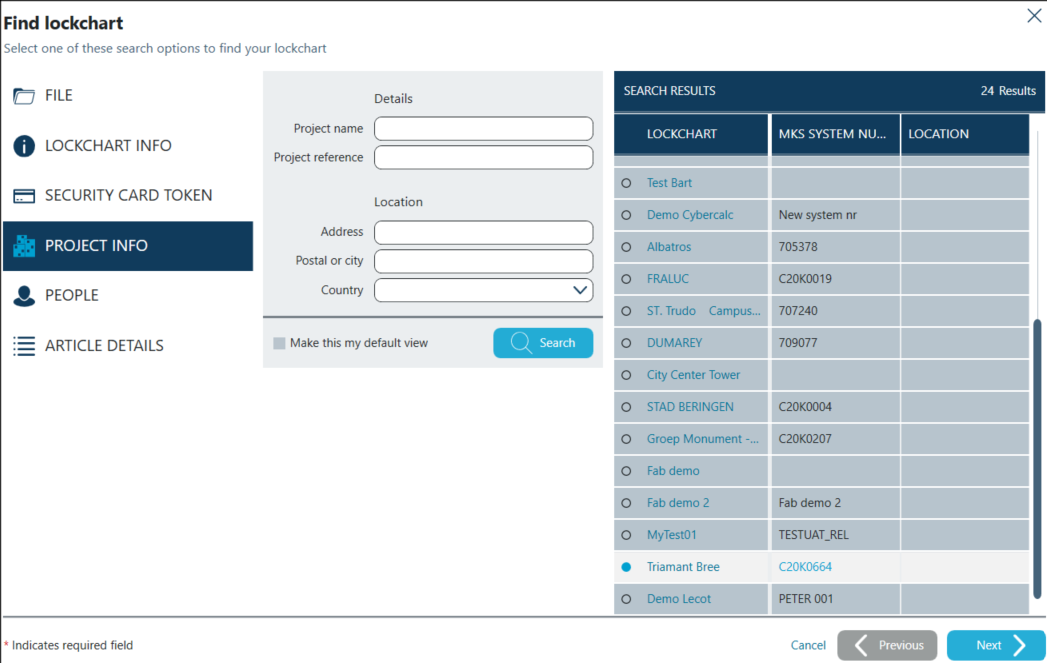
New screen appears where users add roles to the lockchart (if they haven't been indicated earlier within the lockchart itself).
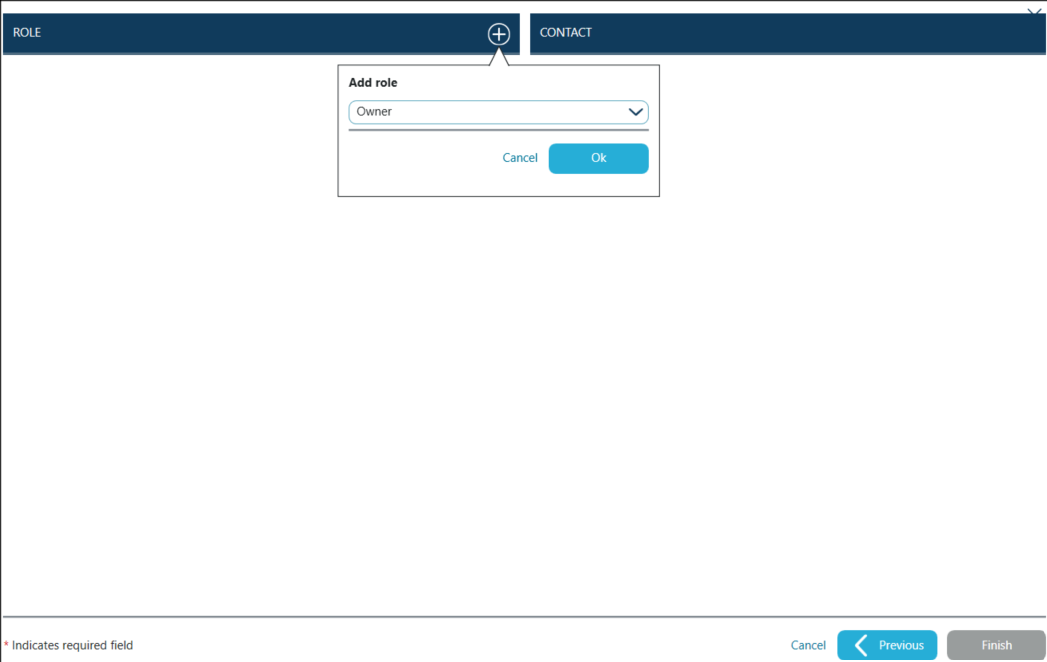
There are two types of the roles available for the lockcharts - Owners and Contributors.
Once the role has been added contact needs to be assigned to the role.

Contact's name, title and company name are now displayed on the list of all the people associated with the lockchart in that role.

Clicking on Finish completes process of associating lockchart with a contact.
TIP - One contact can be associated with many lockcharts.
Unlink lockcharts from contacts
In order to remove connection between a contact and a lockchart users navigate to contacts details pane and select Lockcharts tab.
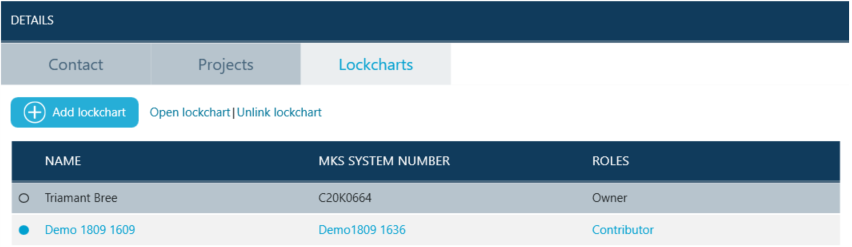
To unlink a lockchart users first choose lockchart from the list. It is highlighted with blue font.
Clicking on Unlink lockchart at the top of the list removes the link between the contact and the lockchart.