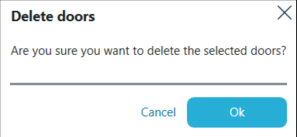Adding Doors
To create a new door for a lockchart users navigate to Doors and click on Add door button.

Pop-up window appears asking users to fill in a couple of fields with basic information.
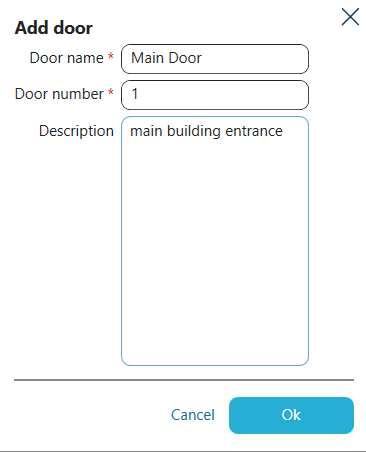
After clicking OK list of available doors is displayed along with the DETAILS pane on the right.
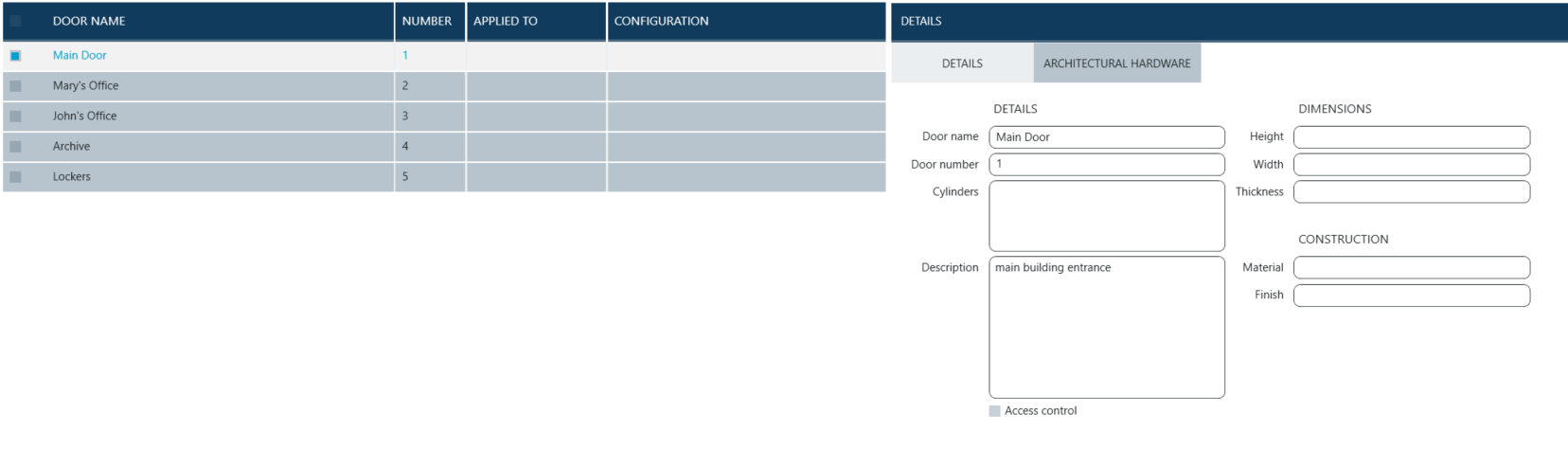
Importing Doors
In order to import doors from existing data users navigate to Doors panel and click on Import door button.
![]()
Pop-up window appears requesting users to select appropriate file with door data.
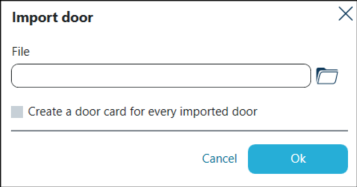
The only accepted data format is .XML.
Users can check an option to create a door card for every imported door reducing the effort afterward's.
Deleting Doors
Deleting unwanted doors consists in selecting appropriate check-boxes on the list (they become highlighted in blue) and clicking on Delete doors button.
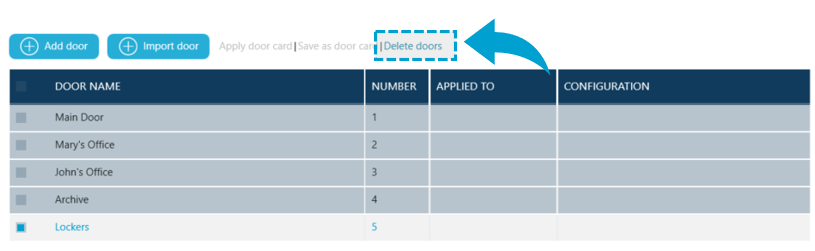
Pop-up window appears asking users to confirm their choice.