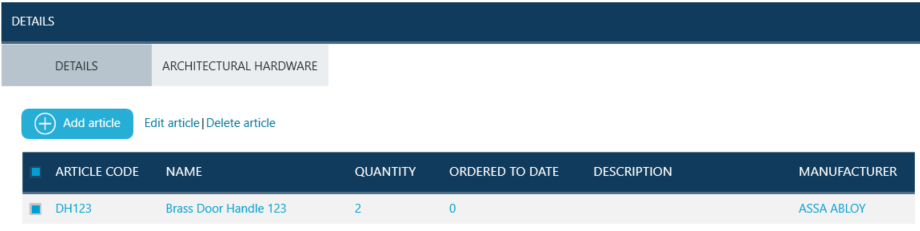Doors are a part of Edit Lockchart configuration.
Certain functionalities of the lockchart, including dynamic floorplans visualizations, are not available if doors haven't been added to the lockchart.
To access Doors screen users click on Doors button available on the Top Bar.
![]()
Doors screen is displayed.
TIP - returning to lockchart view from panel such as Doors or Property cards is available through clicking on Fluvial or Grid view modes.
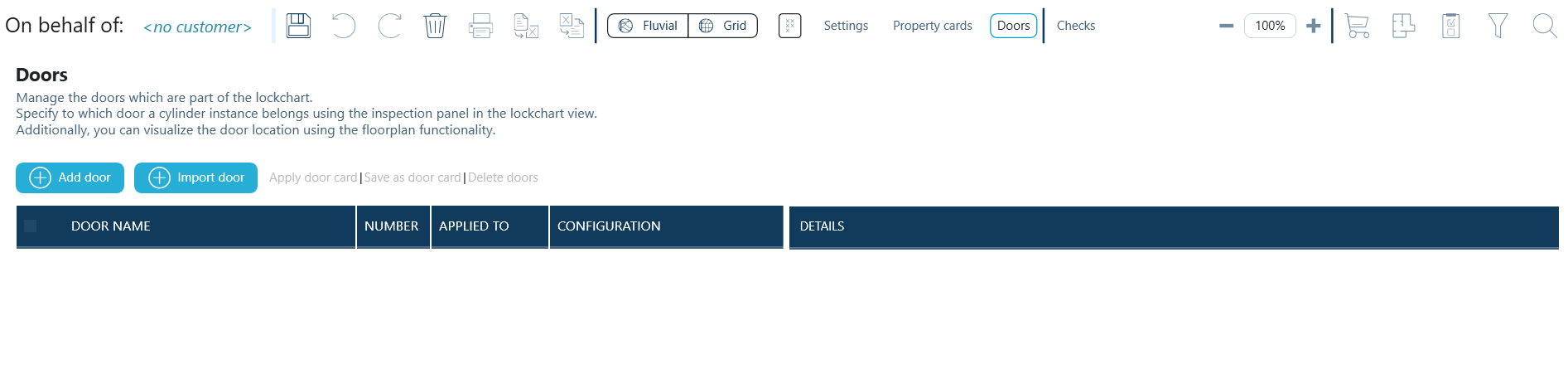
Doors screen is used for managing all of the doors that are a part of lockchart. Item Inspection Panel (Product Details) is used to associate doors with cylinders.
If floor plans are available doors with cylinders can be displayed dynamically on them, highlighting cylinder / key combinations.
Door list
When doors have been added to the lockchart the list of doors is displayed on the left of the screen.
List presents basic information about all available doors, e.g. door names, numbers. It is best practice to indicate unique door names and numbers.
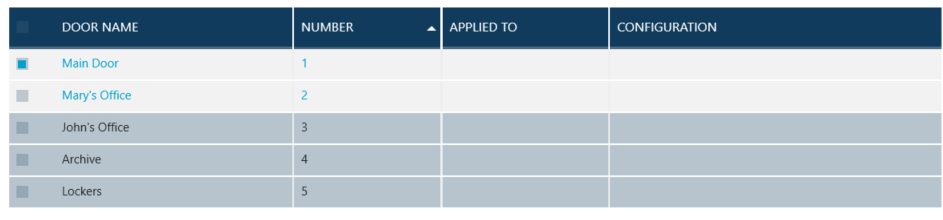
Details
Details pane is displayed on the right of the Doors screen.
It is divided into Details and Architectural Hardware tabs which allow indicating further parameters for managed doors and allow adding AH articles to the doors & lockcharts.
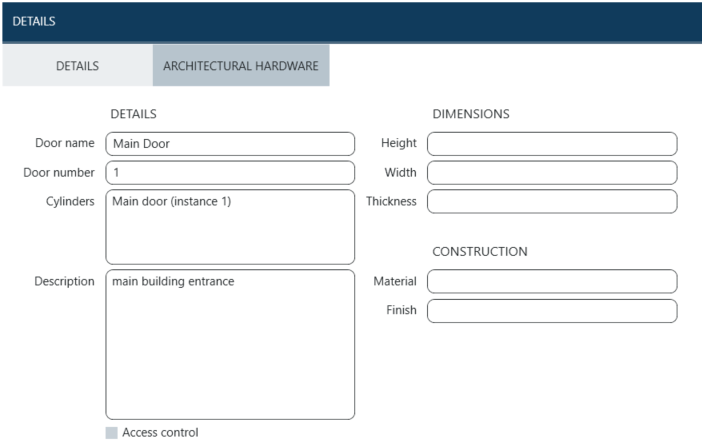
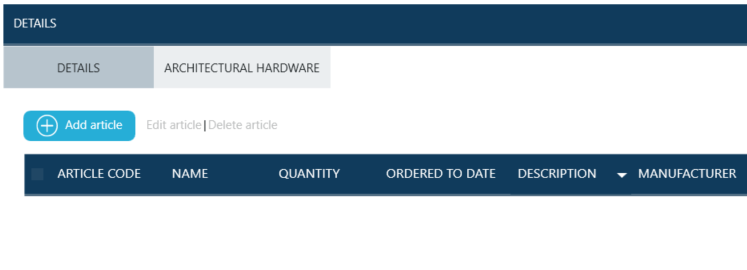
To add a new article users click on Add article button and fill in the form for item details.
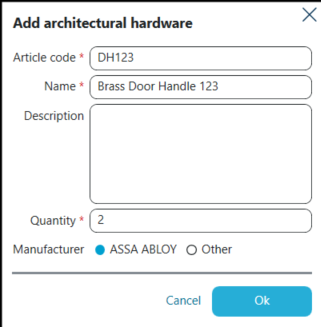
Once the form has been filled in required articles appear on the list of Architectural Hardware (AH) for selected door.