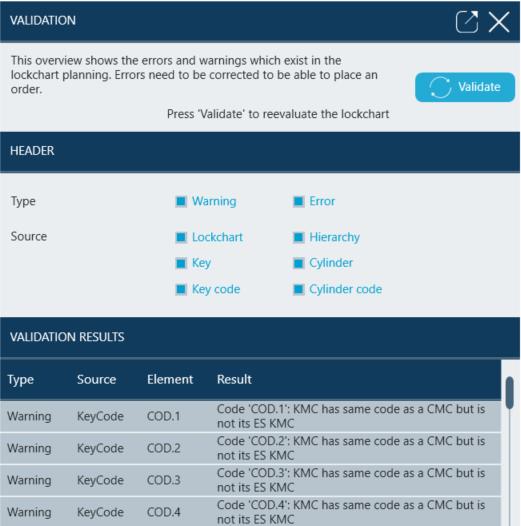Key Studio™ offers evaluation of planned lockchart together with item configuration.
It has been designed in order to assure that users receive information about warnings and are not allowed to progress to order stage before placing an order.
There are two types of checks available.
CALCULATION CHECK verifies feasibility of calculating cylinder and key cuttings.
To start that check users click on Checks -> Calculation check in top bar of the lockchart screen.
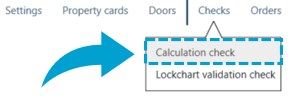
This check is done by an external calculation tool outside of Key Studio, that's why the users have to wait around a minute for the results of the test.
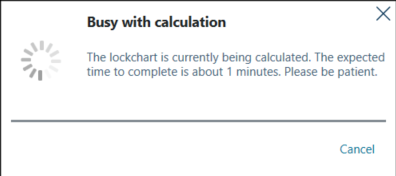
Once the check has been completed following message is displayed.
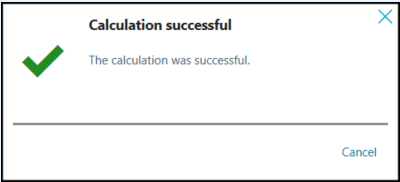
Another type of check is lockchart validation. The rules for errors and warnings may be global standards or may have been configured locally.
To start lockchart validation users can use either of two options to access validation panel.
First is clicking on Checks -> Lockchart validation check
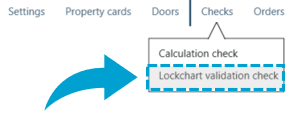
Second is using Validate icon available in top right corner of the screen.
![]()
Validation window is displayed.
Clicking on Validate starts the validation process.
If no warnings or errors have been found window with Validation Results remains empty.
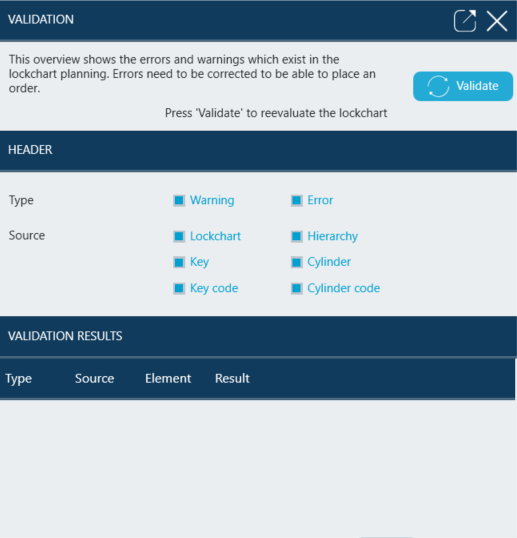
Inspection Panel for a particular Cylinder or Key shows following message.
![]()
In case when validation has found some warnings or error this message is displayed.
![]()
Yellow alert icons are displayed for codes that do not meet validation rules.
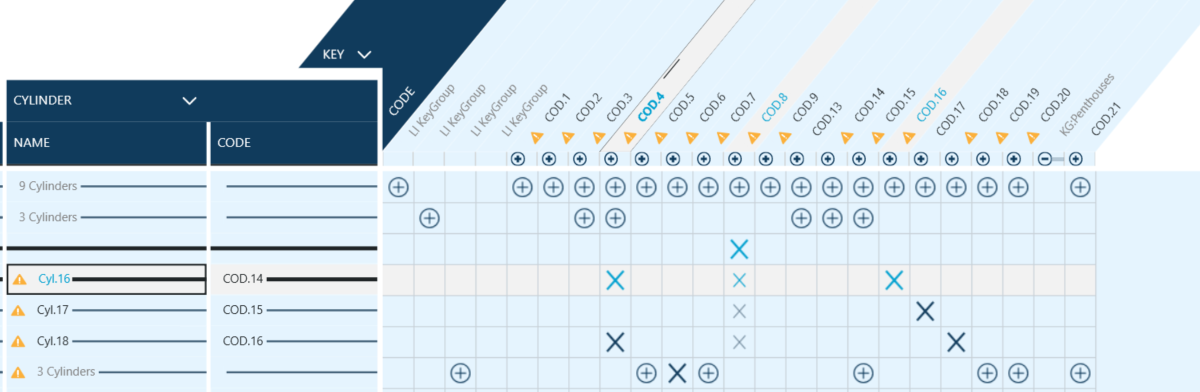
Validation window presents the list of all found errors and warnings.