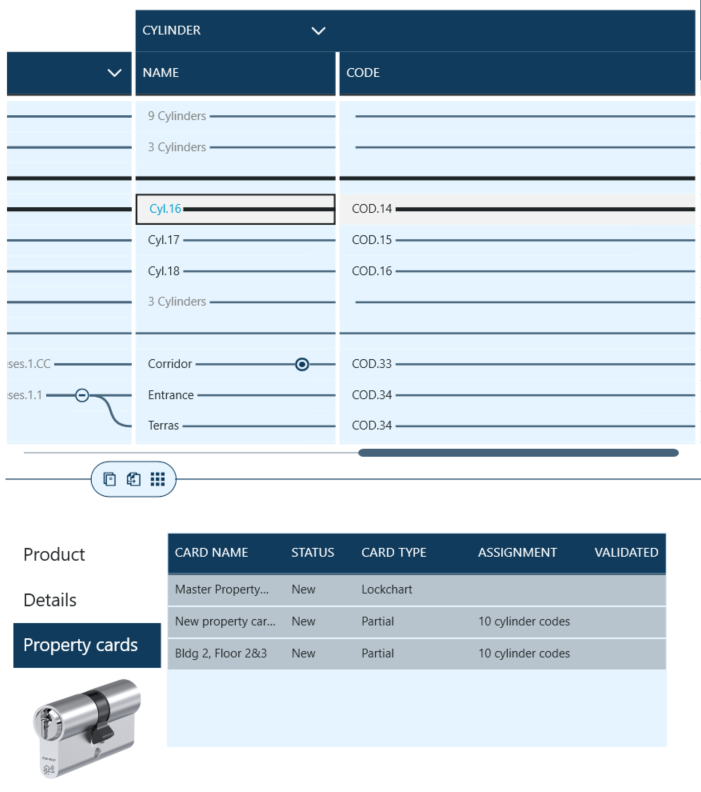Key Studio™ offers users ability to manage property cards that are a part of the lockchart.
Using property cards is recommended as a way of protecting against unauthorized changes and orders to the lockchart.
Partial property cards can be used to protect against unauthorized orders of specific or partial mechanical functionality of the lockchart.
Accessing property cards for a lockchart is possible through clicking on a button available in the top bar.
![]()
Property Cards screen is divided into 2 main sections - existing Property Cards list and Details Panel where Property Card information and assignment are displayed.
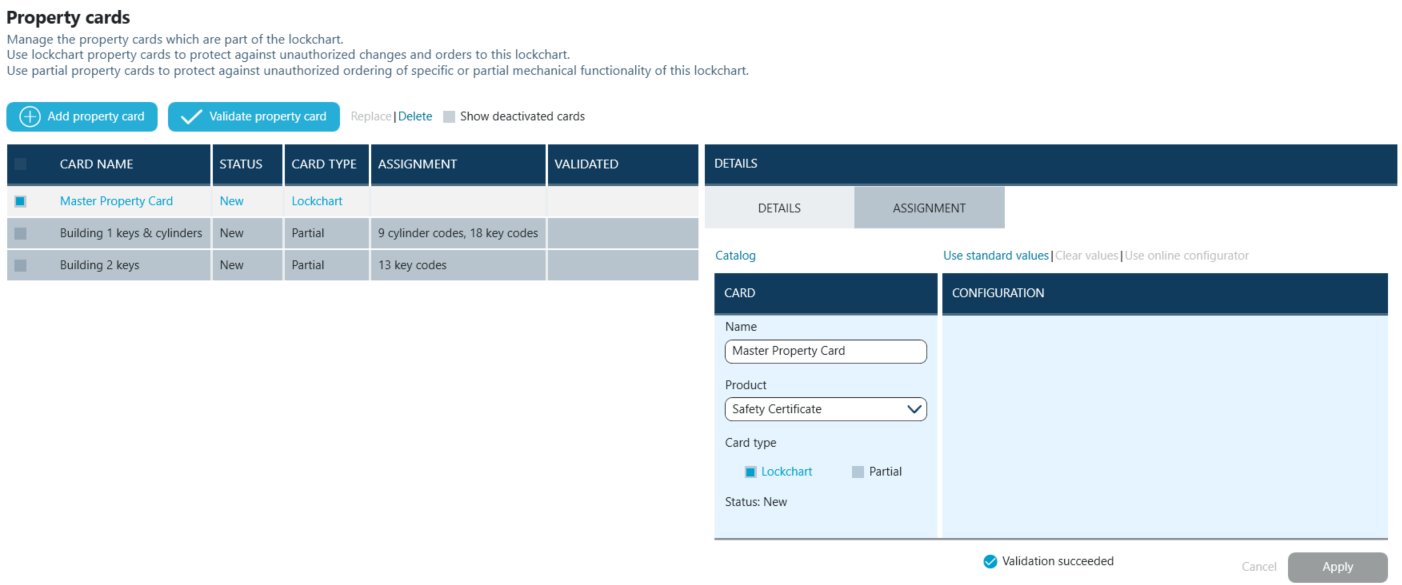
Users can add new Property Cards by clicking on Add property card button.
![]()
Clicking on Validate property card opens a scanning wizard functionality that allows for Property cards to be scanned and verified within Key Studio.
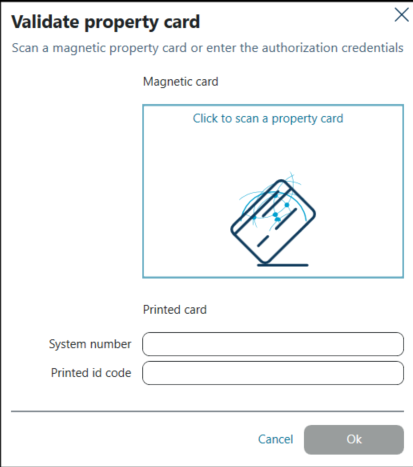
Once a property card has been added it by default to the whole lockchart. In the Details - Assignment there aren't any codes listed, as the card has a scope of the whole lockchart and property card doesn't cover individual articles.
To modify a property card from lockchart scope to Partial users select required Property Card on the list and change card type from Lockchart to Partial.
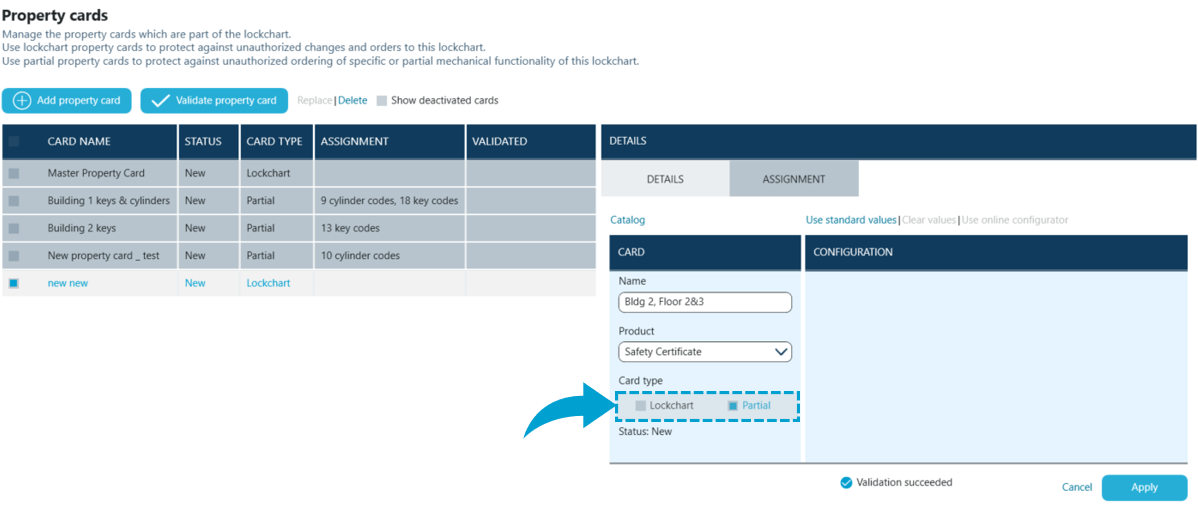
Next step is assigning coverage of the Property Card.
Users navigate to ASSIGNMENT tab of the Details pane and click on Add coverage.

Next step is choosing particular cylinders and / or keys that Property Card should cover.
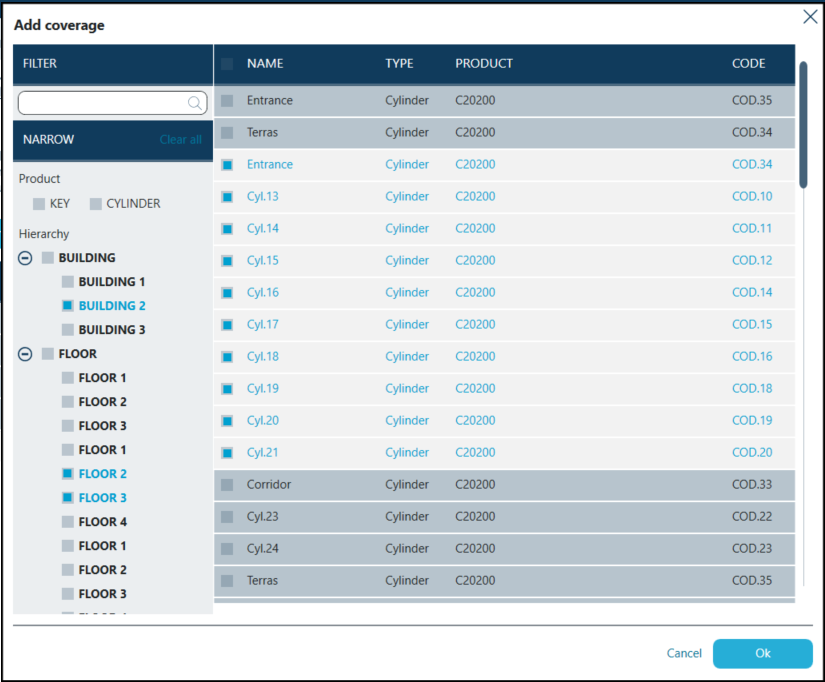
Once the choice has been confirmed the list of covered codes is displayed.
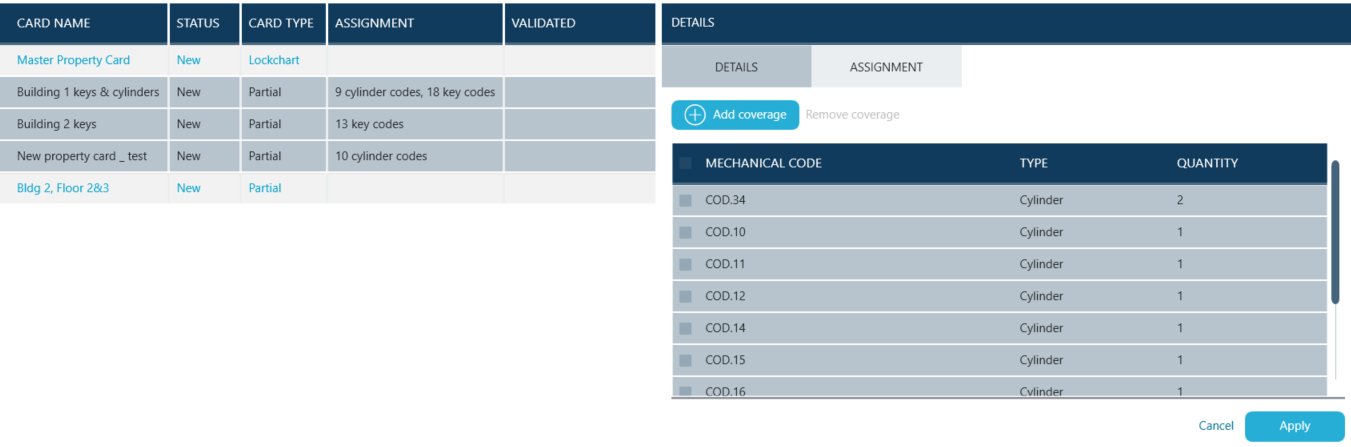
It is also possible to view Property Card's assignment from Cylinder / Key perspective.
To achieve that users open the Inspection Panel for a Cylinder and navigate to Property Cards tab.
All associated Property Cards are then displayed, including information about whether Property Card has lockchart or Partial coverage and how many codes are linked in total.