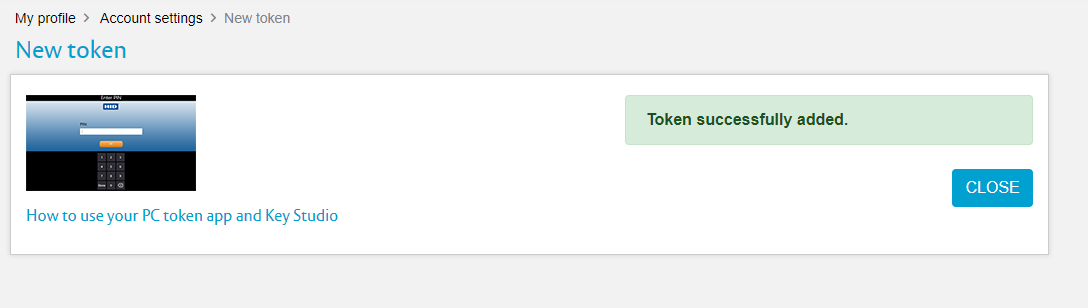During registration as a new user, you need to activate the second factor via the HID approve app
The HID Approve can be installed via
Microsoft Store :
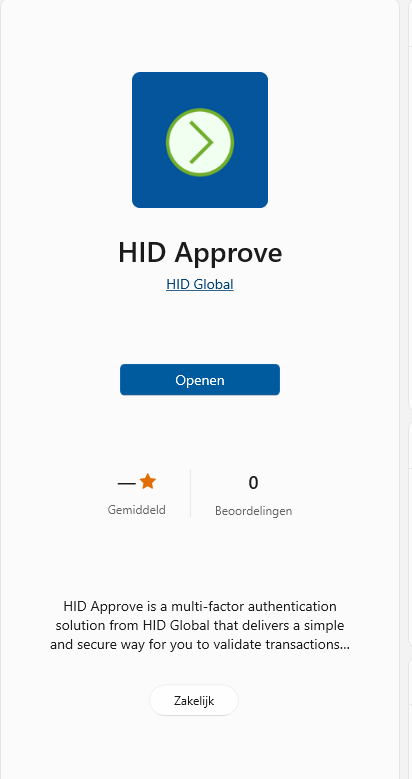
Google Play Store:
https://play.google.com/store/apps/details?id=com.hidglobal.ia.trustops&hl=en_US
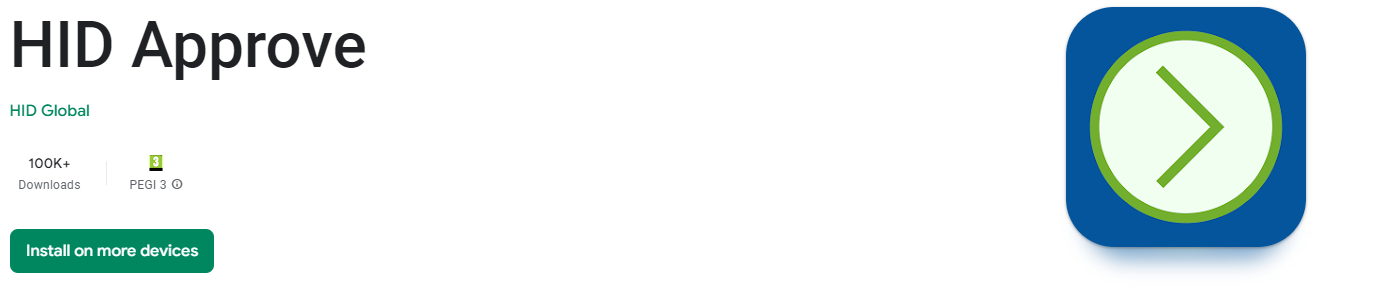
Apple Store:
https://apps.apple.com/us/app/hid-approve/id1128736638
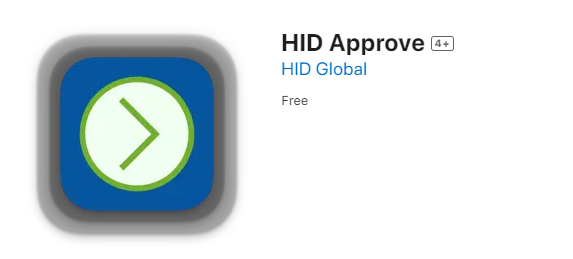
You are presented the several authentication methods to choose from: PC, HID Hardware token, or via the HID mobile phone application.
Make a choice by clicking on the appropriate authentication method.
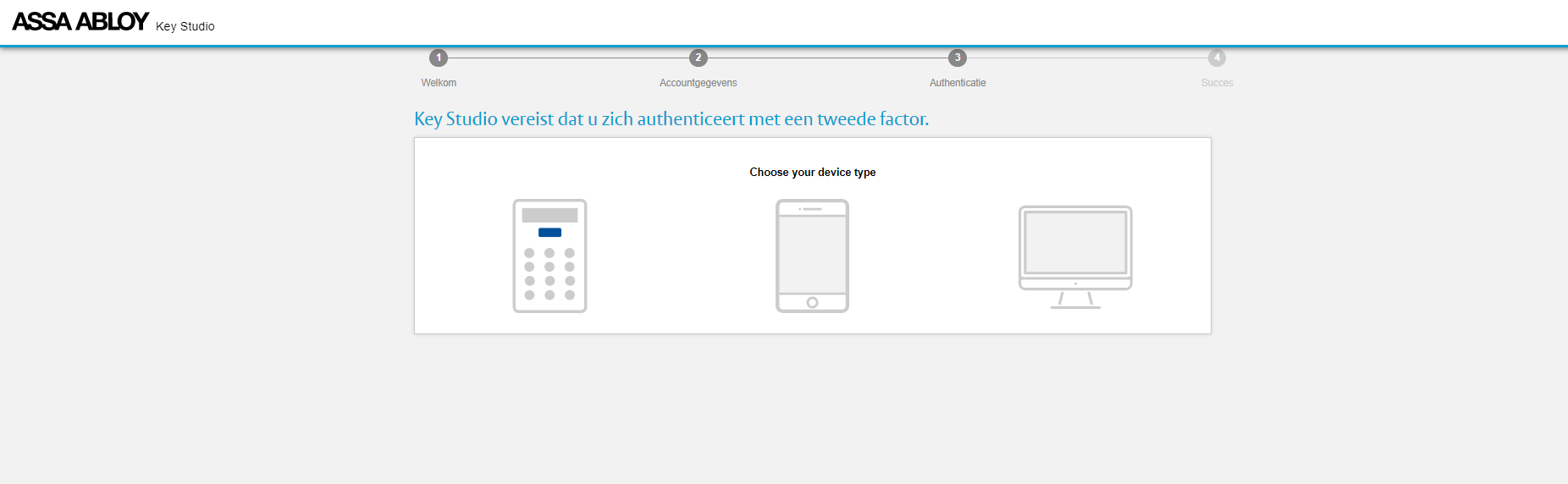
PC - method
If you click the computer screen icon you can choose to scan a QR code
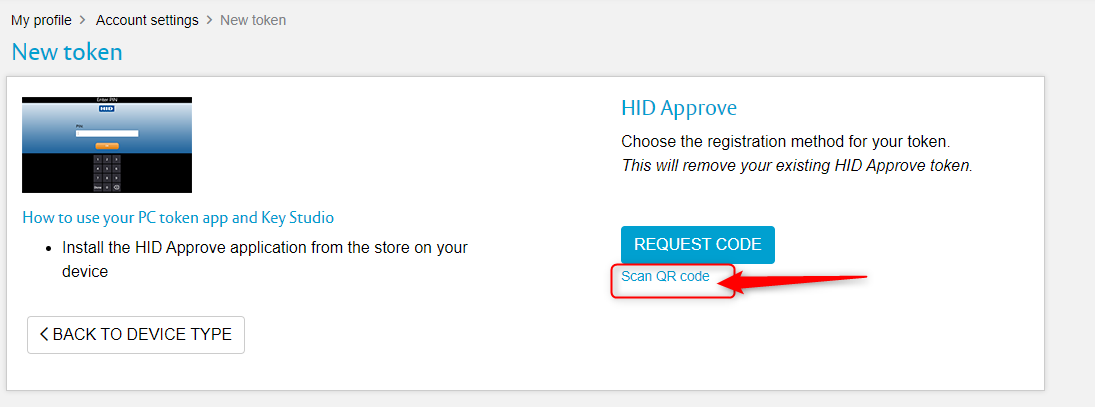
Or you can click on ‘Request Code’
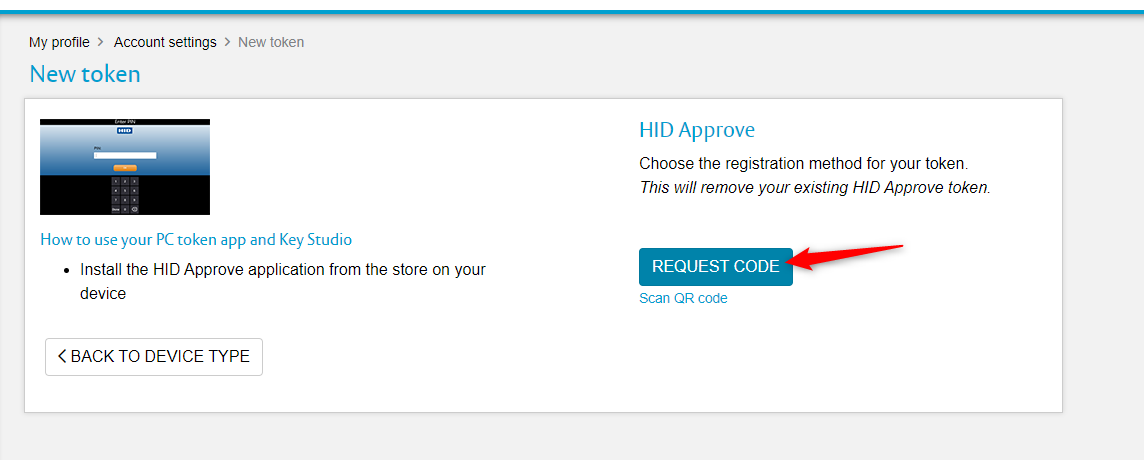
This request code is needed when the app HID Approve is installed on your pc .
In the first screen you need to click ‘SKIP’
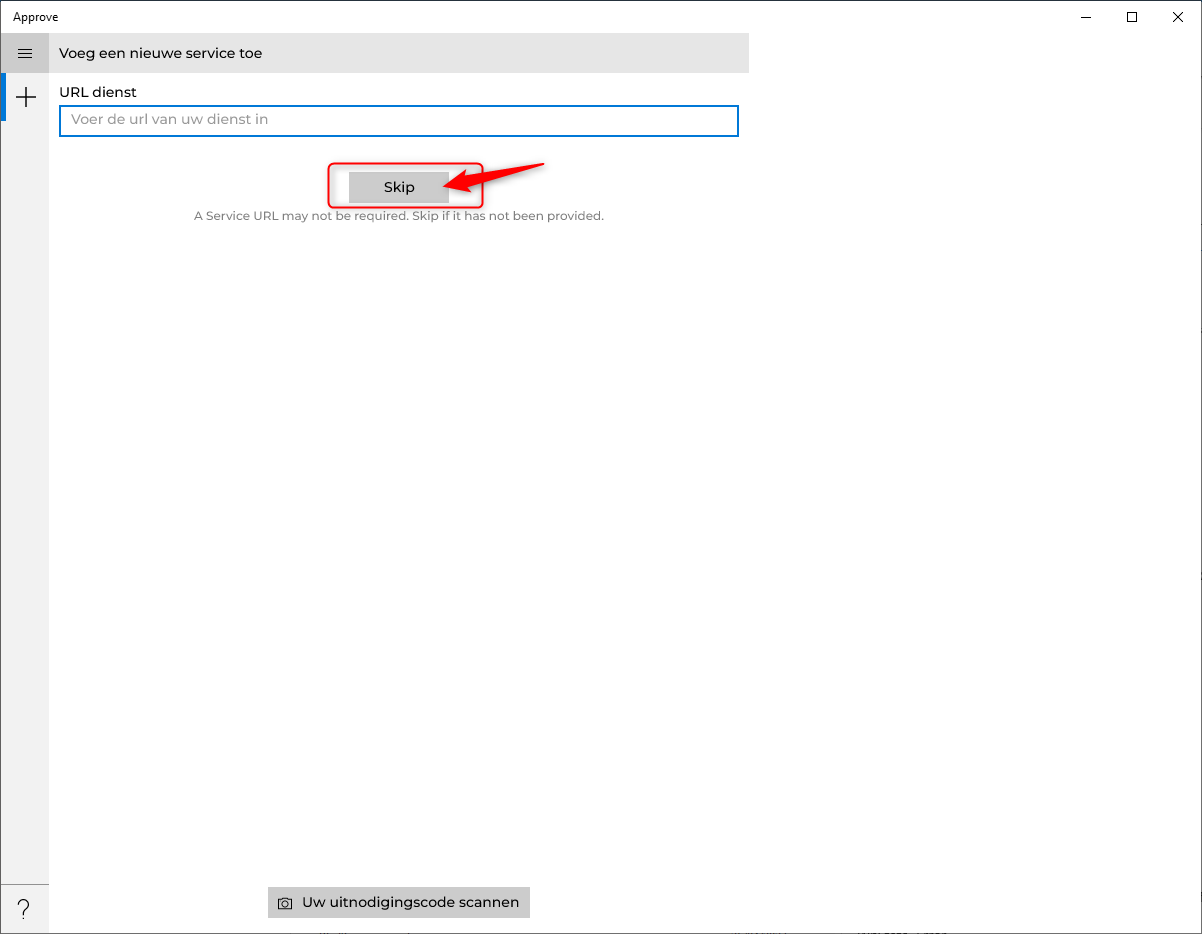
Now you need to fill in an user-ID and Key Secret .
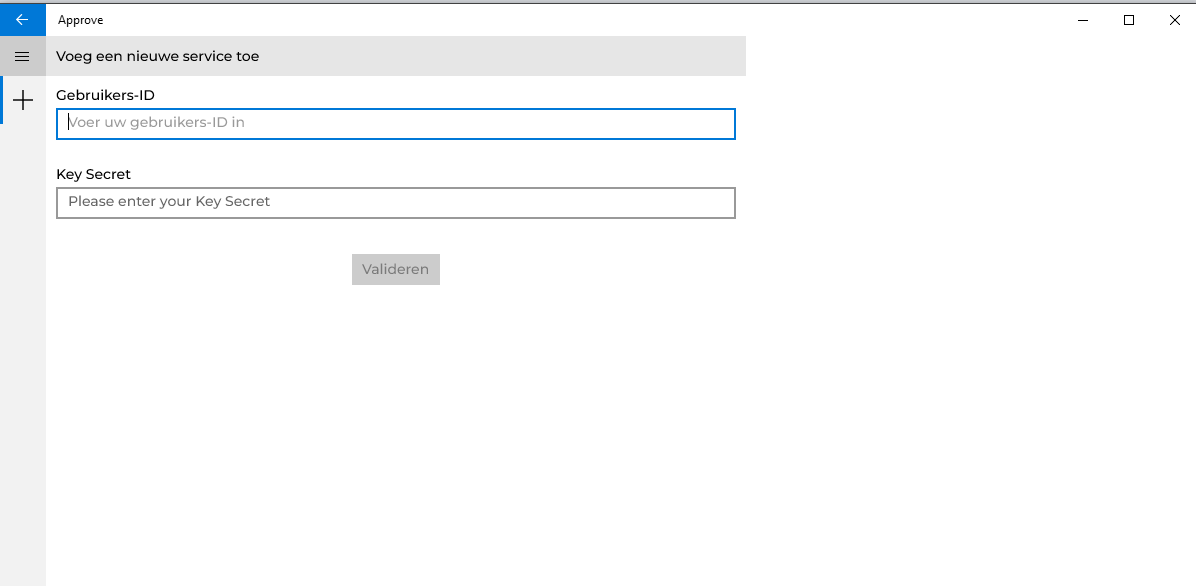
These are the previously obtained codes after clicking 'Requested code' in portal page.
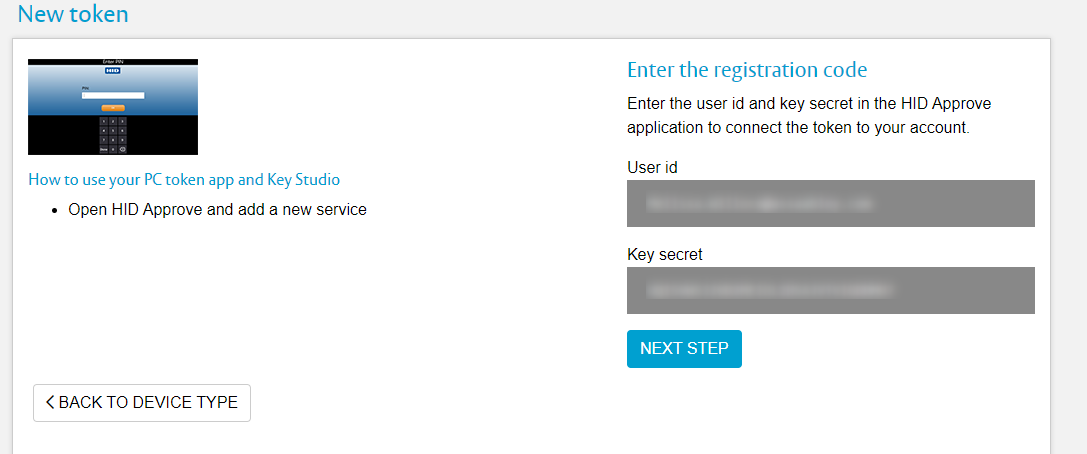
copy – paste these two in the app and click op validate
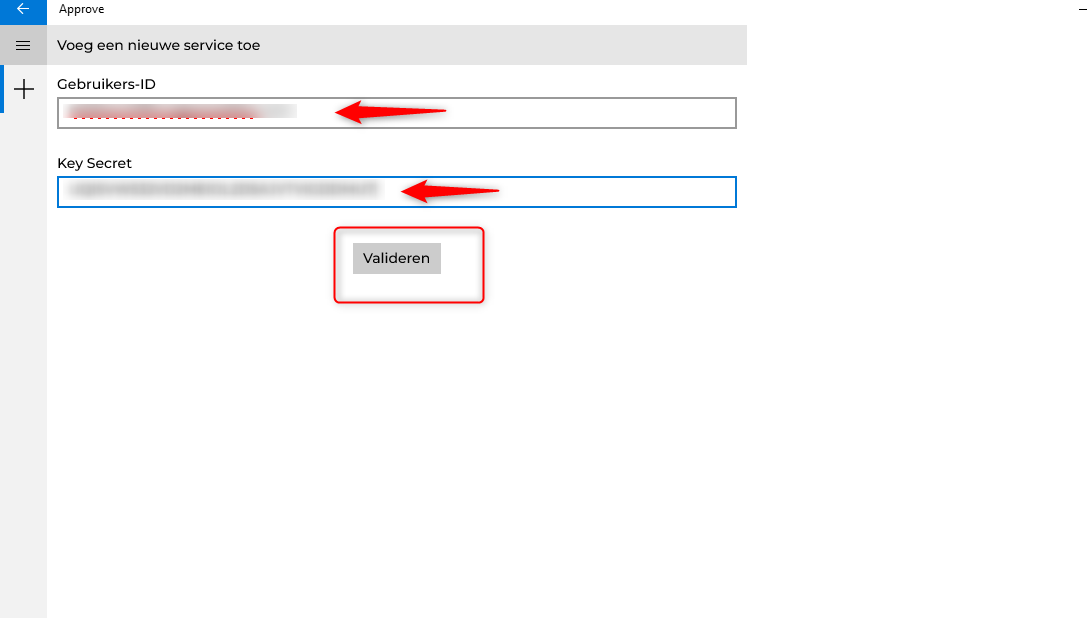
Please, enter your 6 digit new password and confirm your 6 digit password
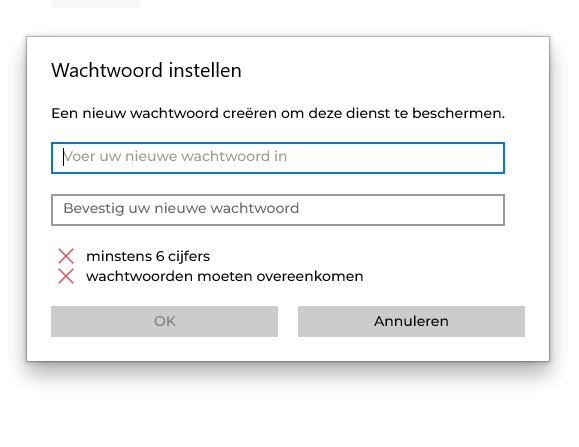
Click on OK
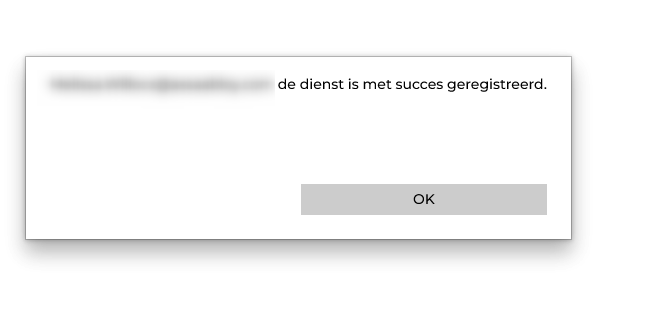
Token is successfully registered
In the portal page you need to click on 'Next step'
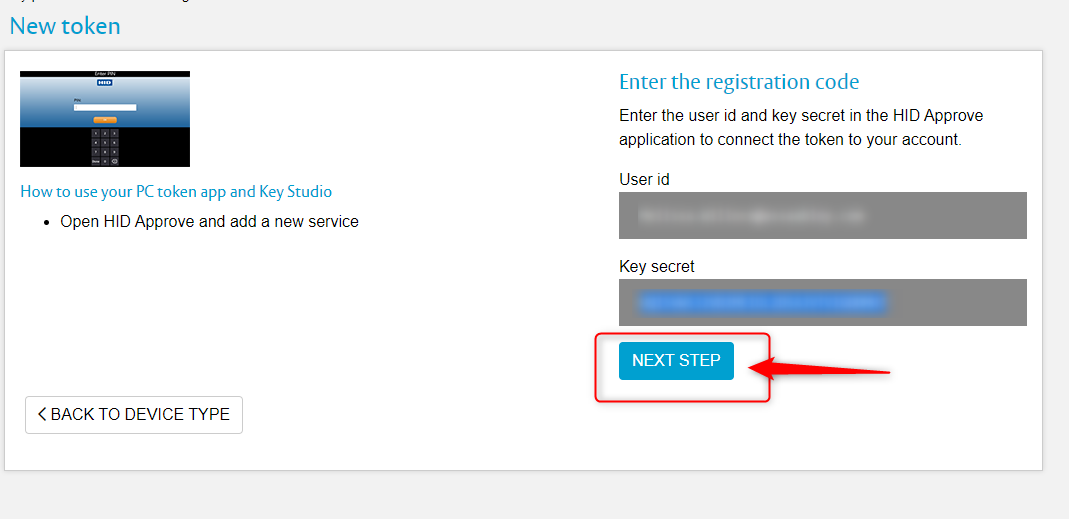
Token is successfully added.
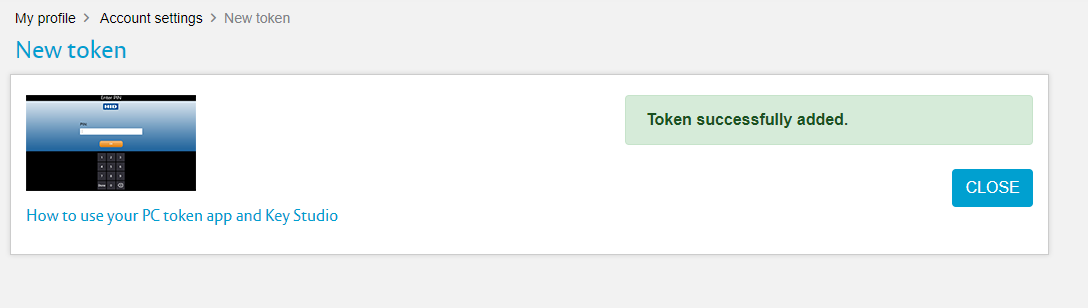
Mobile phone method
You have chosen to install the app on your mobile phone , click on icon
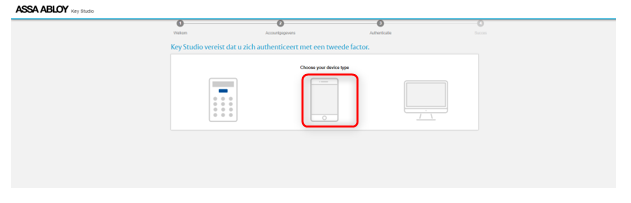
Now you can click on ‘SCAN QR code’
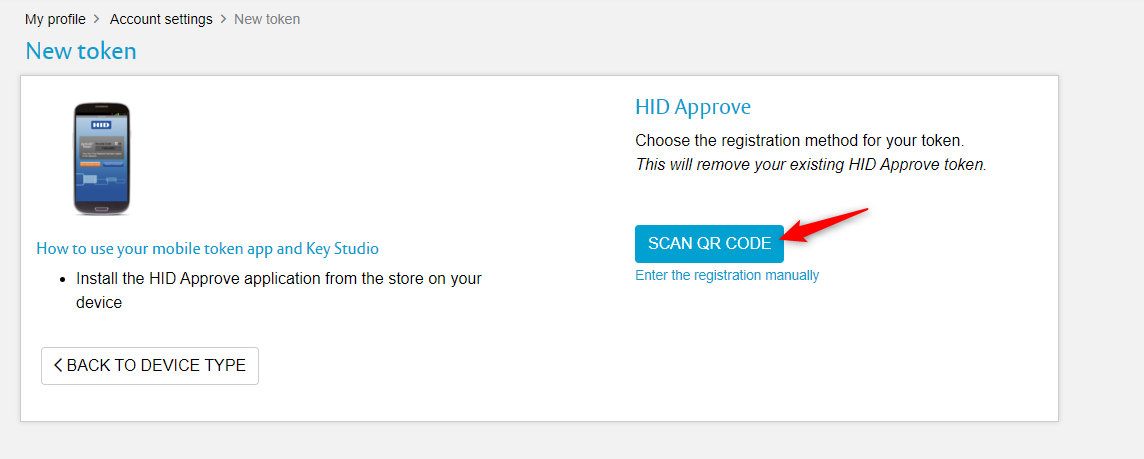
Scan with your mobile phone the QR code and click on next
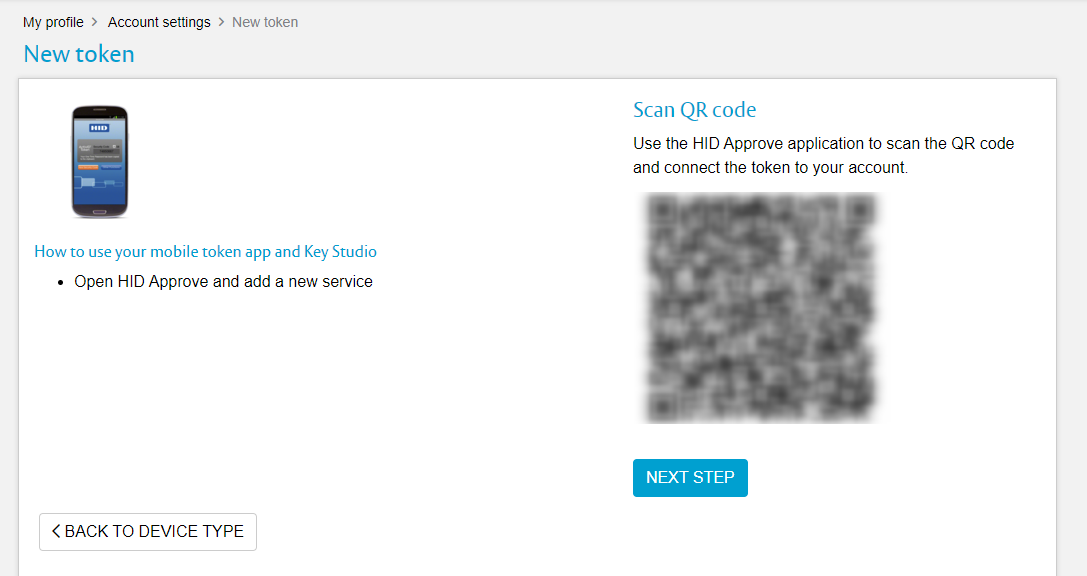
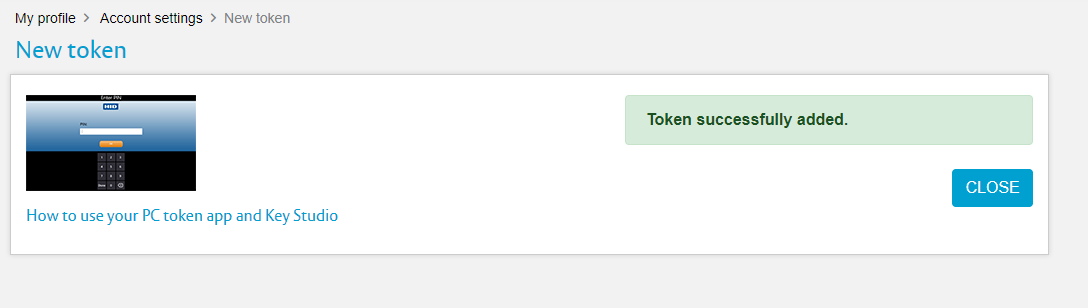
If you want to enter the registration manually, click then here
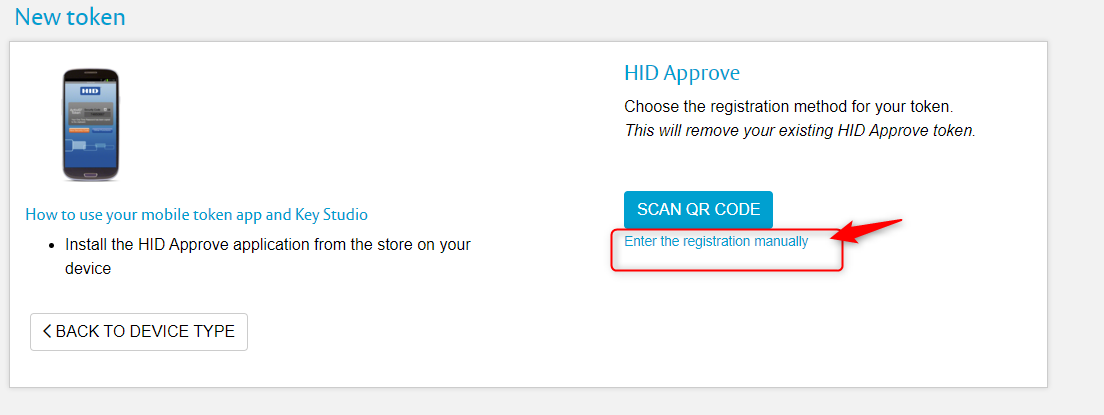
You will receive now an user-id and key Secret
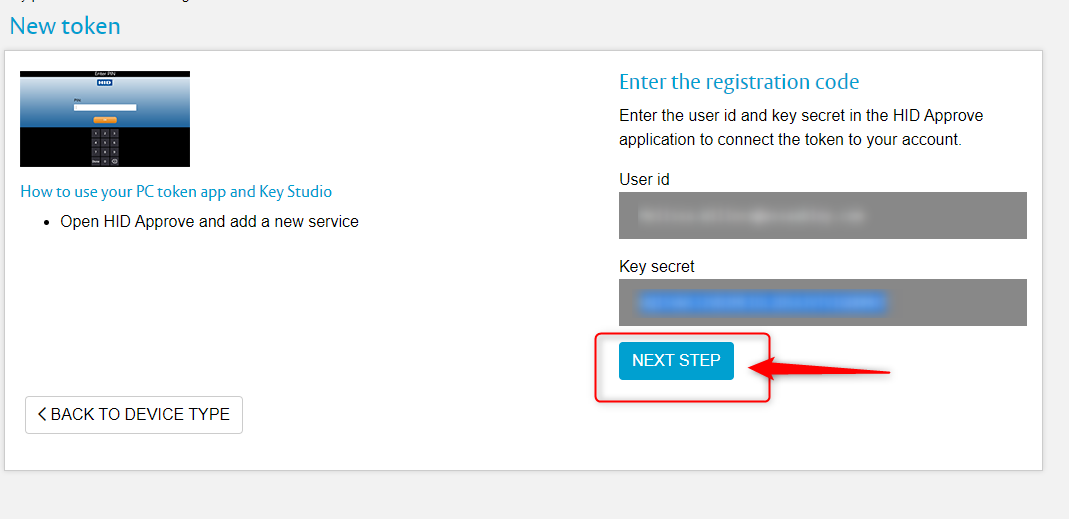
on your mobile phone , you need to click on 'Enter invitation manually'
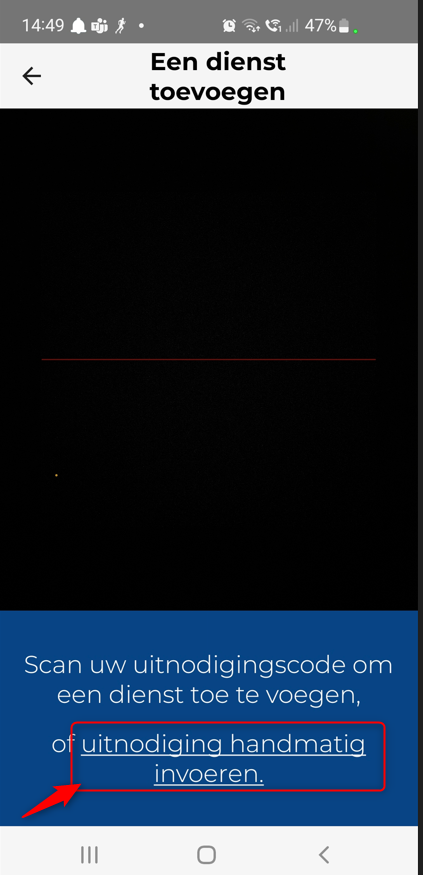
Click here ‘Skip’
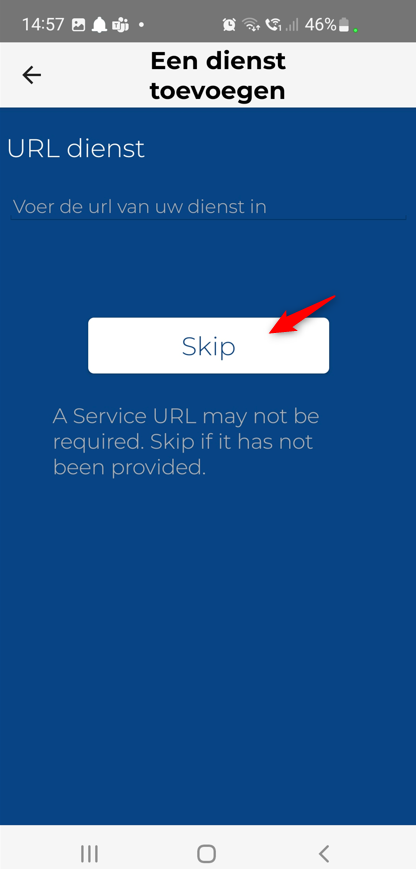
Enter here the User-ID and Key Secret you have received on your pc and click on Validate.
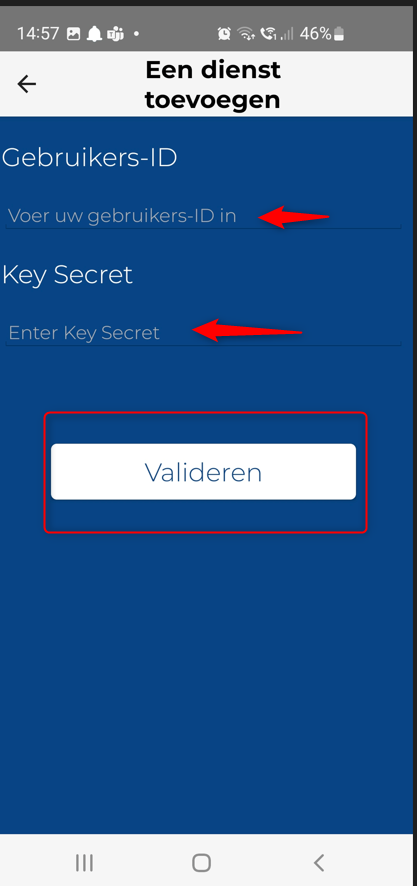
select your 6 digit new password and confirm your 6 digit password and click on 'OK'
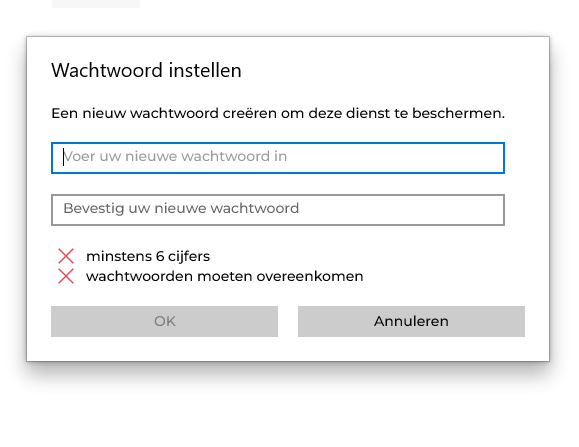
your token is successfully registered