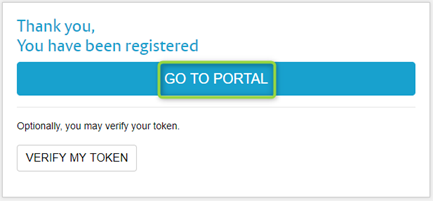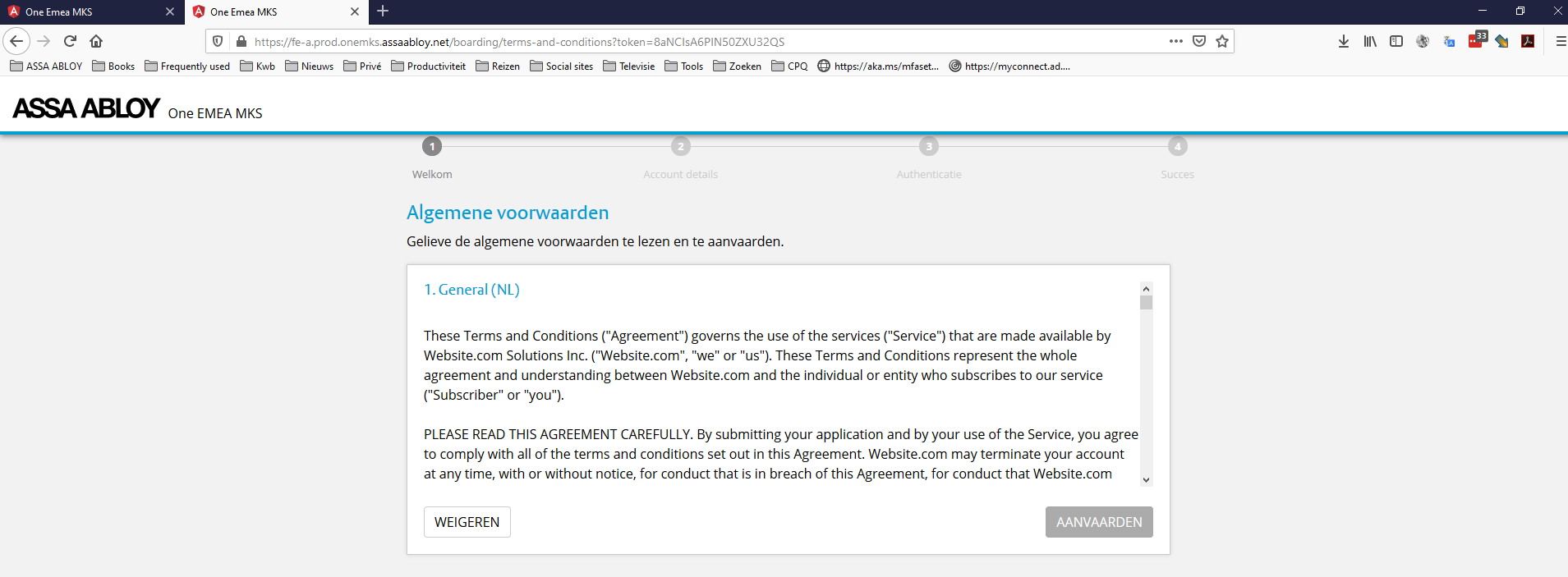You should have received two emails from ‘noreply@assaabloy.com’
i.Your username for the platform
ii.An invitation to become part of a company profile. In order to validate your account you are required to click on the provided hyperlink (single-use)
Once you click on the URL from the invitation email you will be taken to the Key Studio™ Landing page and be able to either reject the invitation or start the on-boarding process
2.After click the ‘START BOARDING PROCESS’ button you will be taken to the terms and conditions. Please read this agreement carefully, if you are happy with the terms then you will be able to click ‘ACCEPT’ after scrolling down the entire document (button becomes blue)
3.After this point you will be able to use your existing credentials if you already have an ASSA ABLOY account, if you are a new user then you can add your contact number and create your new password
4.Setup HID Approve authentication token, you are presented with several authentication methods to choose from, either; pc, HID Hardware token, or via the HID Approve App. You then need to follow the following steps to activate your token:
i.Entering the serial number and click ‘Next’ to generate a specific activation code, via the relevant below option:
i.If using your pc you will find the serial number displayed in the app.
The HID Approve PC app can be installed from the Microsoft Store via this URL: https://apps.microsoft.com/detail/9nljbcbxclgm?hl=nl-nl&gl=BE
ii.If using the hardware token this is found on the back of the token
iii.If using the app you will find this serial number presented in the app.
ii.Then your specific action code will be generated and displayed on the portal. Enter this activation code into your token and click ‘Next’ or ‘Enter’. From this a registration code will be generated on your token.
iii.Finally,
5.Once you have created a password for your account you will be required to authenticate the account via the two-factor verification method
i.You will be brought to a landing page where you can select your desired authentication device; PC, mobile app, HID Approve pin device
ii.A token will be sent to your selected device
iii.Enter the displayed token on desktop screen to verify your account
6.Once this has been completed then you will have been successfully registered, click on the ‘Go To Portal’ button.
7.You will be asked to confirm whether you are already known to the system or not
8.Then you will need to create a new profile for Key Studio
i.In order to do this you need to enter the login credentials that you received previously (see above image)
ii.You can select the language in the drop down menu at the top right of the screen (shown in blue box)
9.If you already have a profile created then this will be displayed in the pop-up box. In order to access this profile then click on the text (shown in blue box below)
10.If you do not have a profile then you will need to set one up, click on ‘New Profile’ in order to do this
11. Only email addresses that have been approved will be accepted, please type in the username provided in the invitation email and the password that you created for the account
12. If your access credentials are not accepted then you will need to click on the ‘I cannot login’ text and then submit your email address. Instructions will be sent to your email address to validate your email again
13. If this is the first time logging into the portal you will be greeted by a user invitation to a particular company, click ‘ACCEPT’ to join the company
14. Once you have accepted the invitation or if this is not your first time logging in, your company membership details will be displayed. These detail the specific roles that have been assigned to you:
P – Production
PO – Place Orders
VO – View Orders
I – Customer Orders
15. Next step is to download the Key Studio™ software to your computer. To do so click on ‘Software Download’ to be taken to the software download page. Then click on the ‘DOWNLOAD’ button in order to initiate downloading ASSA ABLOY Key Studio™ software to your computer.
If you have any issues with this stage please click on the ‘Software support’ button and contact the support services.
16. Once downloaded you need to launch the Key Studio™ programme. You will be greeted by the below login screen
17. As part of you invitation to a company profile you will have been provided with login credentials. You will need to use these in order to access the platform, click ‘Add User’ and then enter the credentials.
18. Once correctly logged in you will be greeted by the below dashboard
▪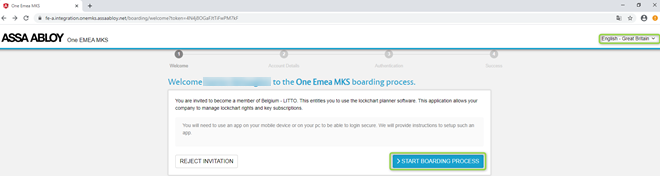
Extra screen
▪