Users are enabled to import lockcharts in a format different to Key Studio's XML, namely Excel spreadsheets.
Each region may issue their own Excel template with instructions on how exactly the data should be populated.
In general the structure of the file resembles format of displaying lockcharts in Grid view within Key Studio.
Top left part is displaying general lockchart information, keys are next to it in the top right, cylinders bottom left and crosses in the bottom right part of the screen.
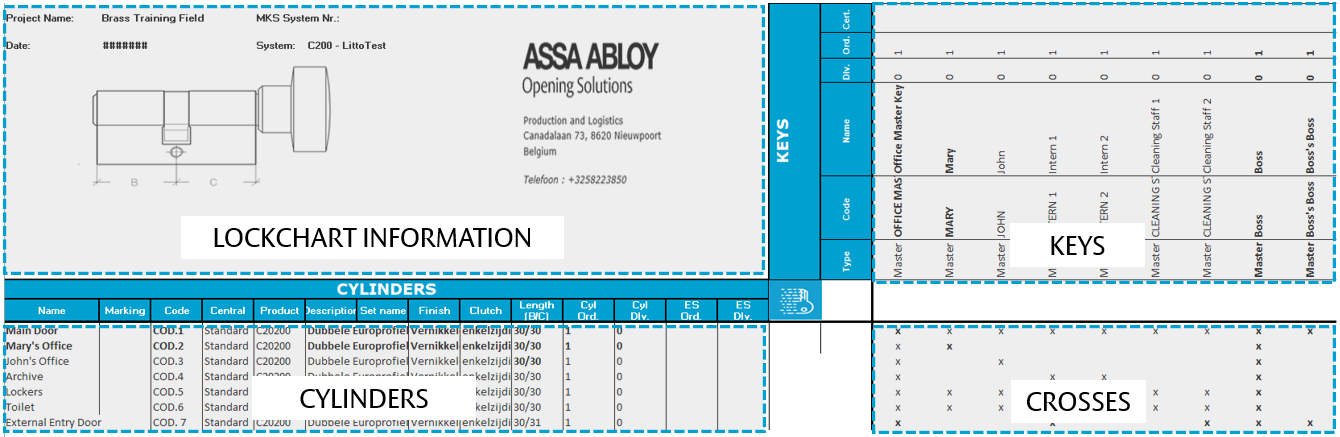
Named ranges are used by Key Studio™ to identify item attributes, such as cylinder, key names, codes, lengths etc.
Once the Excel file is ready with the information that should be uploaded to Key Studio™ users navigate to Import from file button.
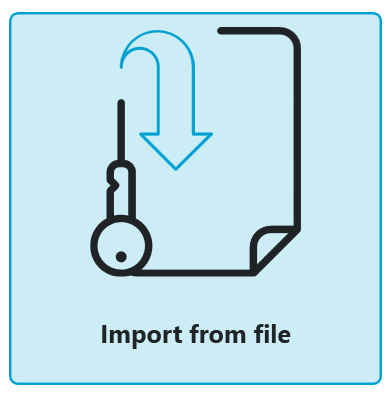
Clicking on the button initiates the lockchart setup wizard.
Please note that while navigating through lockchart creation wizard following screen header will remain visible indicating which stage of the process the user is currently at.
![]()
First available screen is FILE SELECTION, where users identify wanted file on their computers.
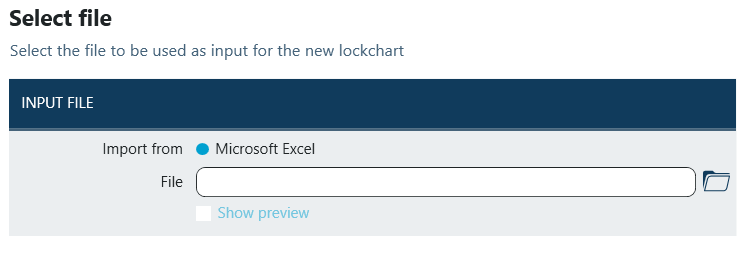
To import a file users click on Open file icon. Key Studio™ accepts multiple formats of Excel - .xls, .xlsx, .xlm, .xlsm.
Once the file has been chosen users can also preview lockchart design from Excel directly before it's imported.
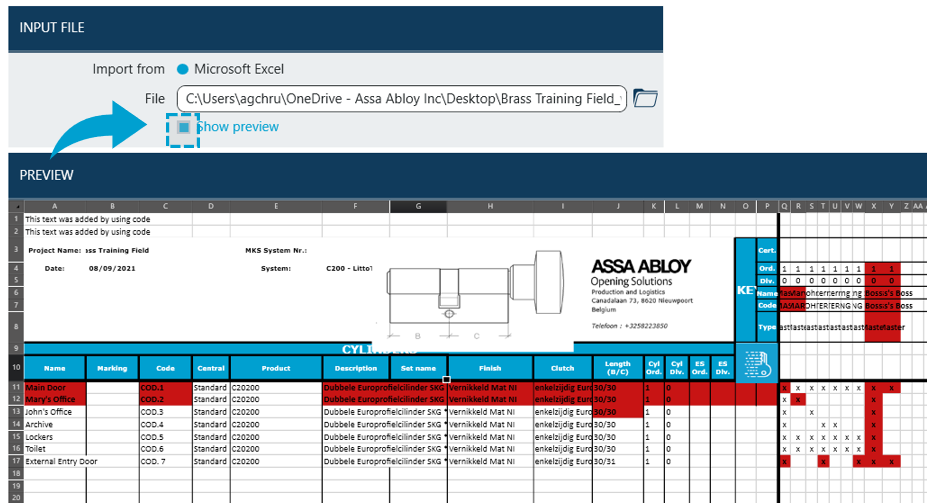
Next screen - LOCKCHART DETAILS is already populated with initial data for the newly created lockchart.
Although the wizard allows immediate progress to the next screen without adding any further information it is recommended that users make some edits to the data.
Editing the name to fit new lockchart design, e.g naming another floor / building etc of an existing project will help make sure it will be easy to recognize it in the future.
Populating other fields will ease tracking of information and enabling easy search when the lockchart hasn't been used recently.
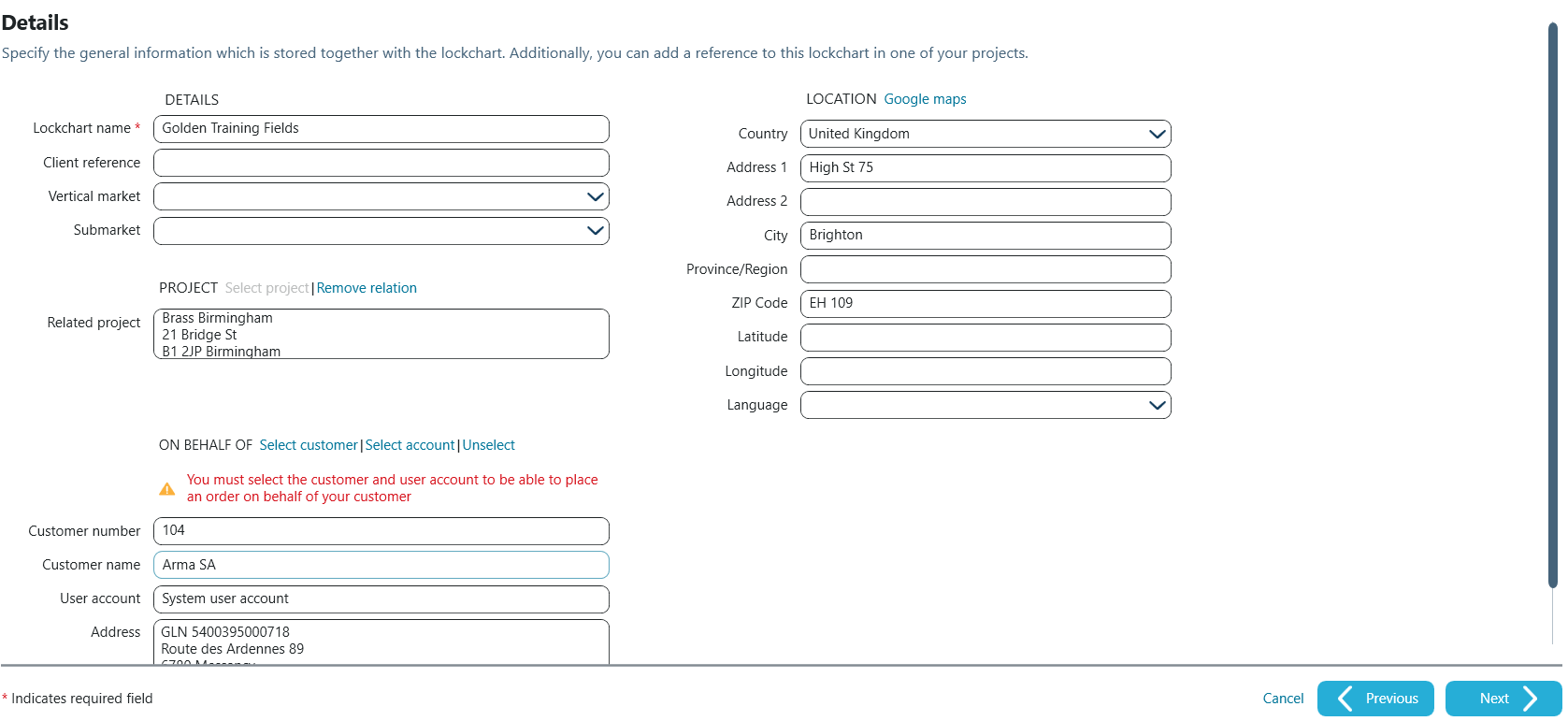
PLATFORM SELECTION screen is used to select supplier of products that will be used within the lockchart as well as to choose product platform.
Users may see different filter panes as well as different lists of available platforms depending on local offering, settings as well as product entitlements.
Depending on the settings chosen platform may require answering a couple of questions in the details pane on the right.
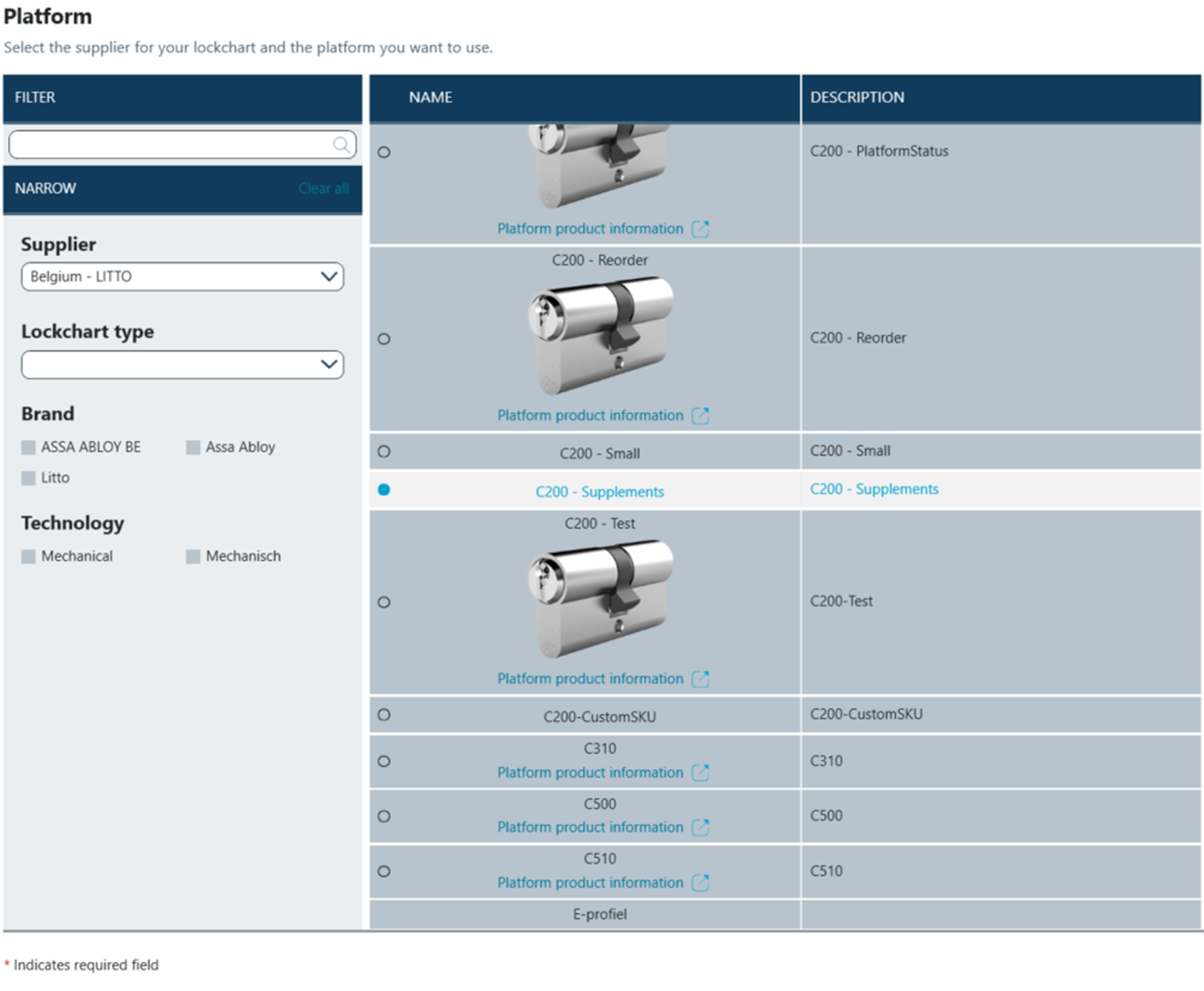
Clicking on Create finalizes import process.
Lockchart design that has been created in Excel now is represented in Key Studio, where further and more advanced edits are possible.
