Sometimes for an existing project where new floor / building is added, or where a similar to existing logical structure of lockchart will be required it may be the best solution to not start from the beginning in lockchart creation, but rather reuse existing model as a basis for the new project.
Using Based on existing lockchart functionality provides the ability to create a copy of an existing lockchart, without making any changes to the original.
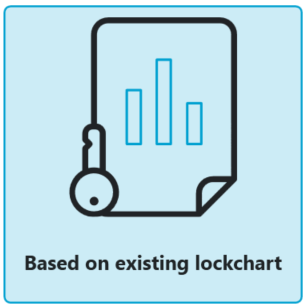
Clicking on the button initiates the lockchart setup wizard.
Please note that while navigating through lockchart creation wizard following screen header will remain visible indicating which stage of the process the user is currently at.

First available screen SELECT LOCKCHART is where the existing lockchart must be either uploaded from the local drive (FILE tab), or found among existing Key Studio-managed lockcharts.
There are several search options that provide users options to find and identify required lockchart.
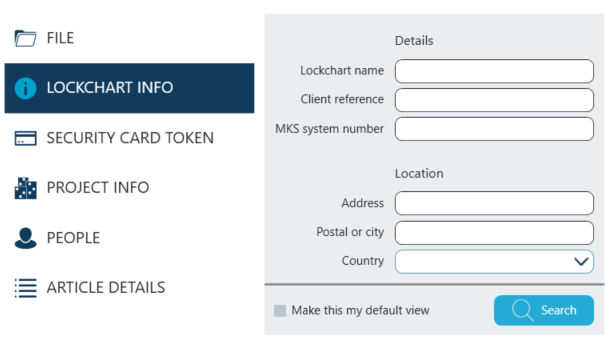
Once the search results are reviewed and correct lockchart has been selected users click on Next.
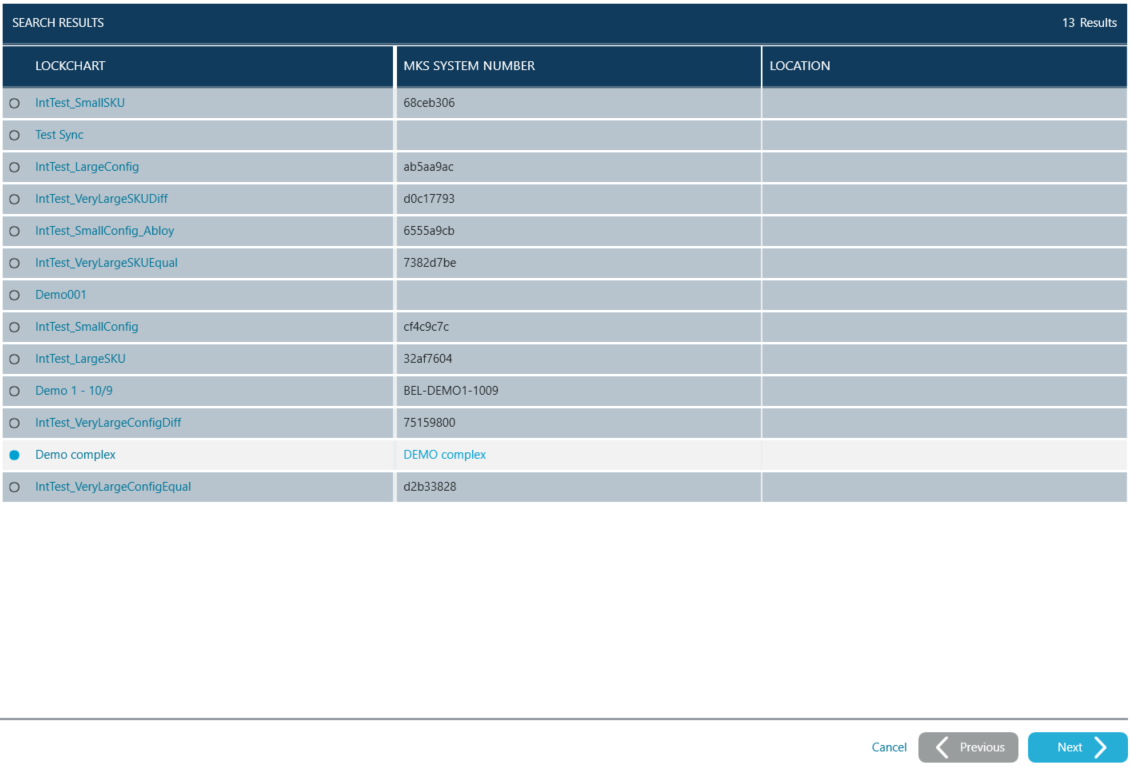
Next screen - LOCKCHART DETAILS is already populated with initial data for the newly created lockchart.
Although the wizard allows immediate progress to the next screen without adding any further information it is recommended that users make some edits to the data.
Please note that Key Studio™ automatically adds "(Copy)" to initial lockchart's name. Editing the name to fit new lockchart design, e.g naming another floor / building etc of an existing project will help make sure it will be easy to recognize it in the future.
Populating other fields will ease tracking of information and enabling easy search when the lockchart hasn't been used recently.
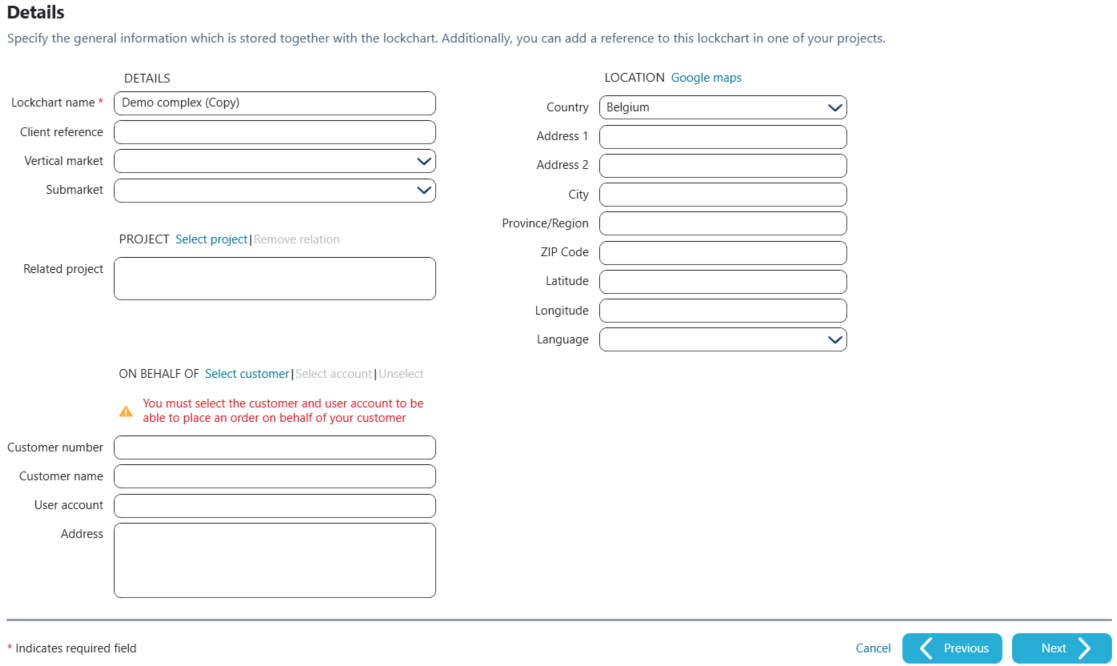
PLATFORM SELECTION screen is used to select supplier of products that will be used within the lockchart as well as to choose product platform.
Users may see different filter panes as well as different lists of available platforms depending on local offering, settings as well as product entitlements.
Depending on the settings chosen platform may require answering a couple of questions in the details pane on the right.
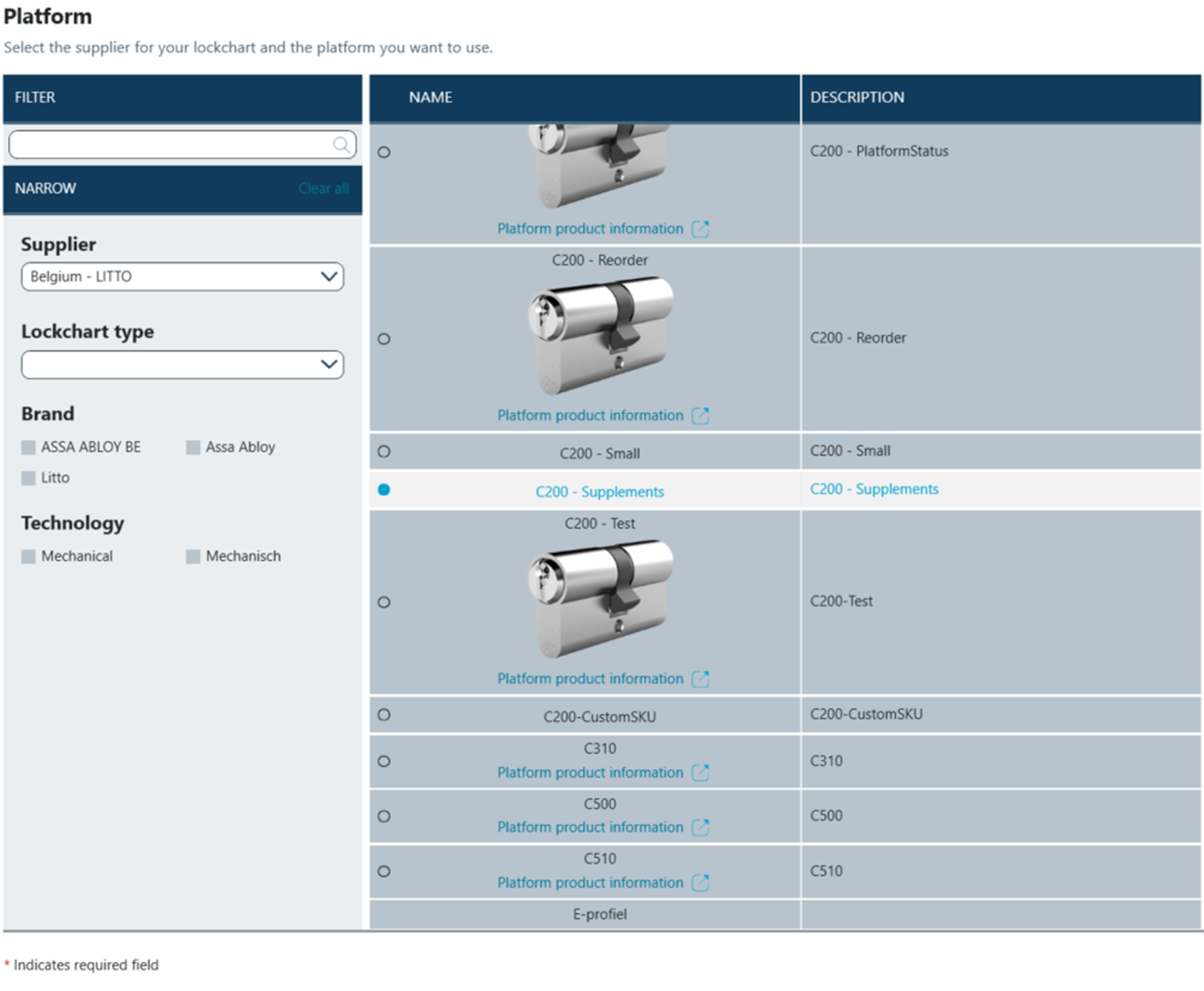
Clicking Create finalizes wizard's process and opens lockchart edit window.
For further steps in lockchart creation navitage to Editing lockchart topic.