Working with crosses in Grid view
Basic visual element used for connecting a cylinder with a key is a cross. ![]()
Crosses are added to the lockchart by double-clicking in a selected cell which is at the intersection of cylinder's row and key's column.
Visual highlights are added to chosen row and column to help users make sure that the cross is added in appropriate cell.
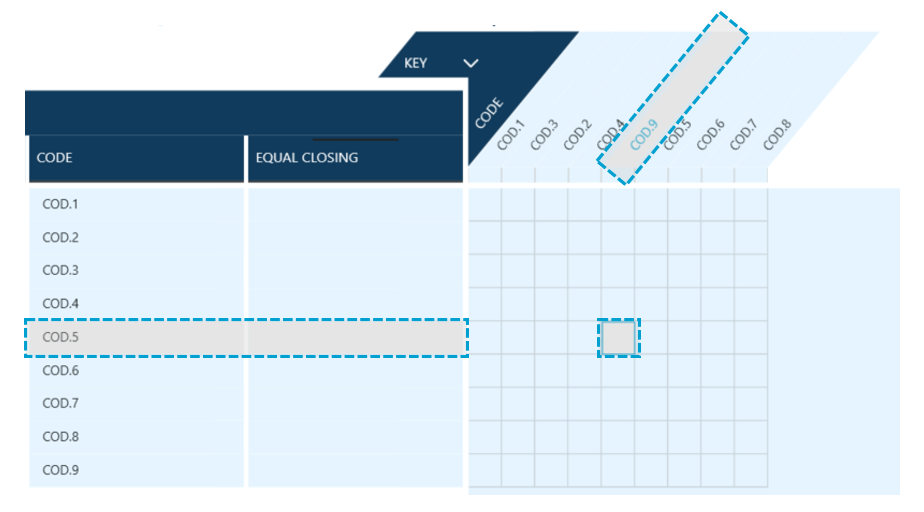
Adding a cross to the grid also adds horizontal line within cylinder's row to highlight the connection.
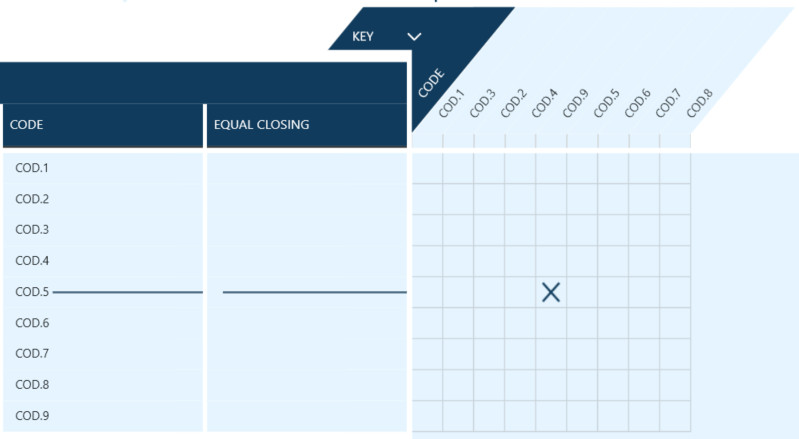
To remove a cross users double click withing the cell and the cross is immediately removed from the lockchart.
![]() Users can also right-click on the cell with a cross and click on Clear button
Users can also right-click on the cell with a cross and click on Clear button
Crosses can be added not only one-by-one, but also in groups.
Right-click within a cell in the grid opens additional hovering panel which helps creating crosses in groups.
Clicking on pin icon within the panel allows displaying it on the screen regardless of other actions - ![]() (pin) /
(pin) /![]() (unpin).
(unpin).
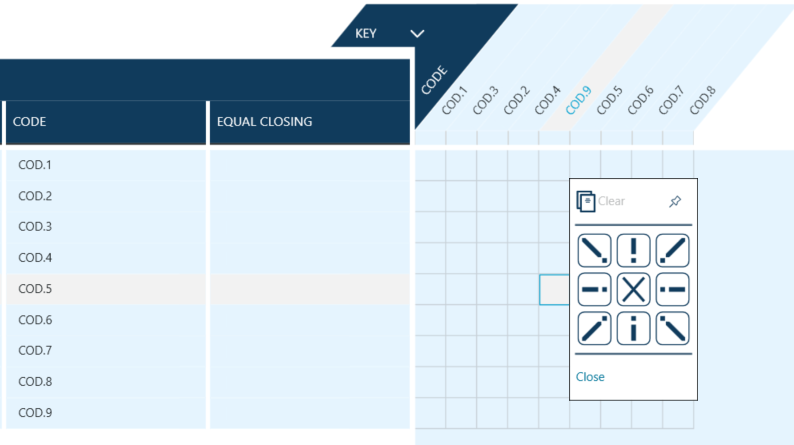
Logic of the panel is that crosses are added in directions indicated by icons neighboring central cross as presented below.
Crosses are added till the last cell in chosen direction - vertically, horizontally or diagonally.
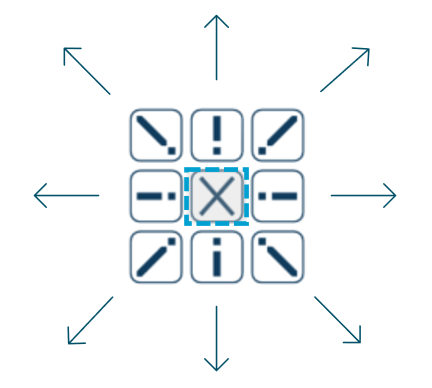
Mass edits
Cells in the grid can be selected in bigger groups, in a manner similar to working with spreadsheets, eg. by selecting a range using mouse or by pressing Shift key and clicking on most outer cells.
Right-click within selected cell range opens a mass edit cross panel, which allows adding crosses to whole area,
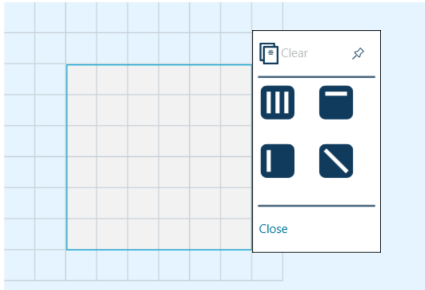
There are four available options.
![]() crosses are added to all cells in range
crosses are added to all cells in range
![]() crosses are added to all of the cells in the top row of selected range
crosses are added to all of the cells in the top row of selected range
 crosses are added to all of the cells in the first (left) column of selected range
crosses are added to all of the cells in the first (left) column of selected range
![]() crosses are added diagonally starting from top-left corner towards bottom-right, finishing at the range border
crosses are added diagonally starting from top-left corner towards bottom-right, finishing at the range border
![]() button can be used to remove all of the crosses in selected range.
button can be used to remove all of the crosses in selected range.