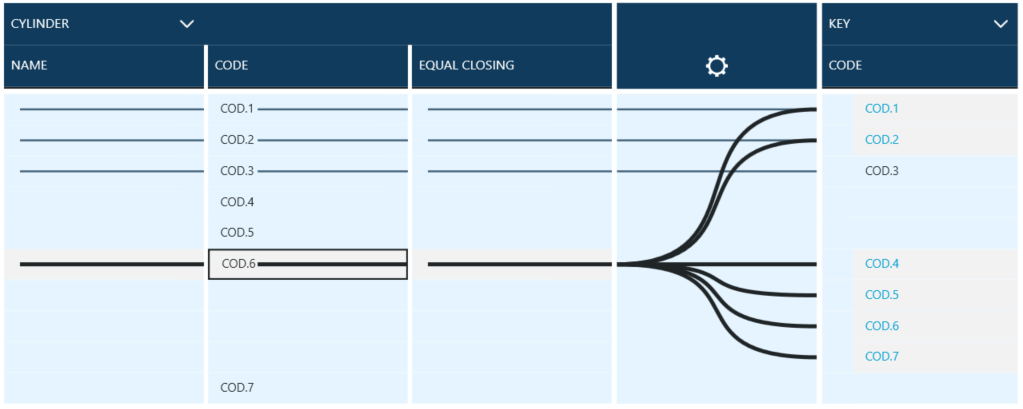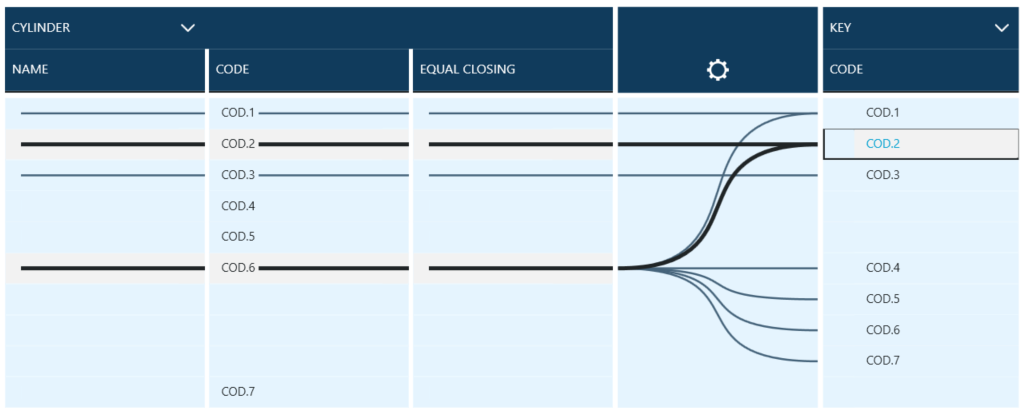Working with lines in Fluvial view
In Fluvial mode visual element that presents connection between a cylinder and a key is a line.
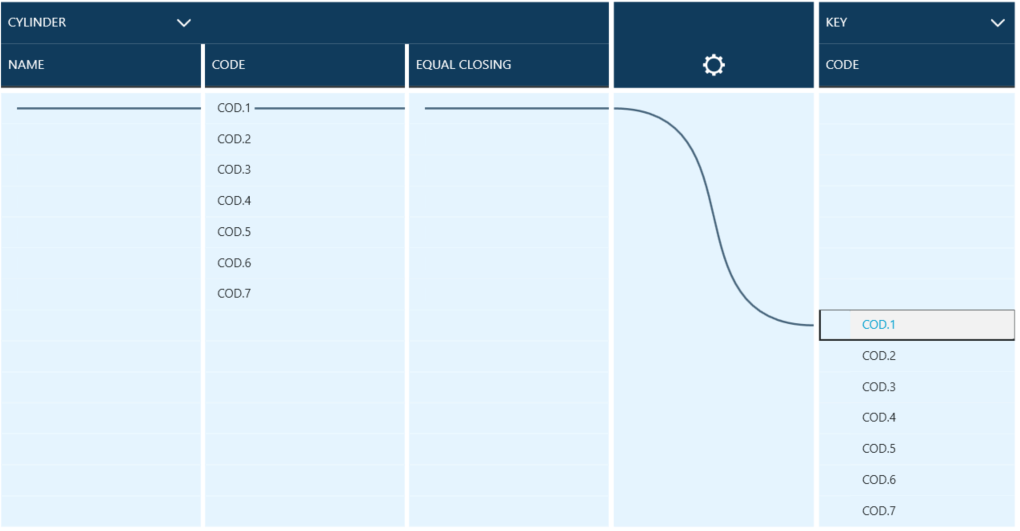
Lines are added to the lockchart by dragging and dropping of a selected key onto a cylinder.
To connect multiple keys with a cylinder users can select a couple of keys by pressing Shift key on their keyboard and clicking on first and last keys in a range that should be connected to a cylinder.
All selected keys are then highlighted visually.
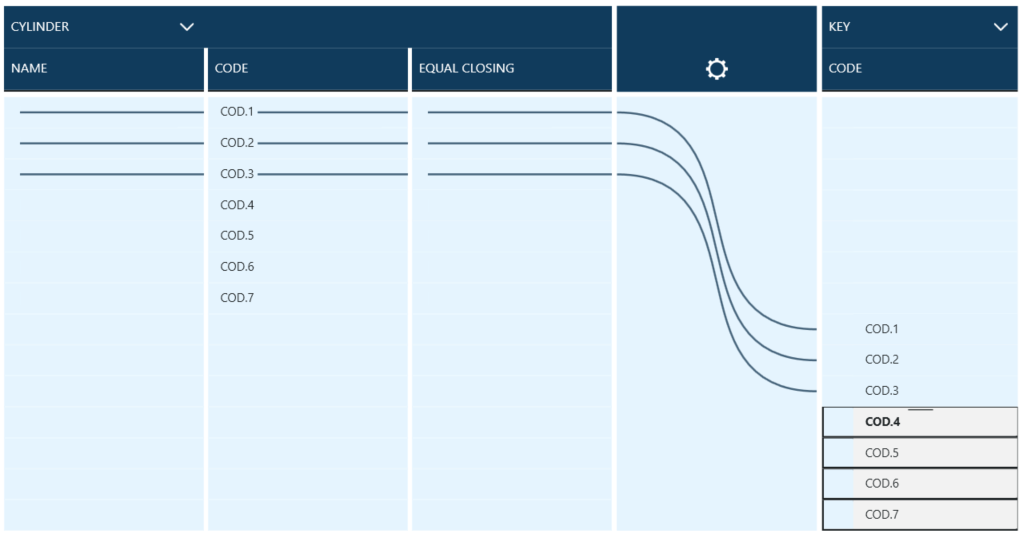
Dragging and dropping on a chosen cylinder creates a group of lines (crosses in Grid view) that represent made connection.
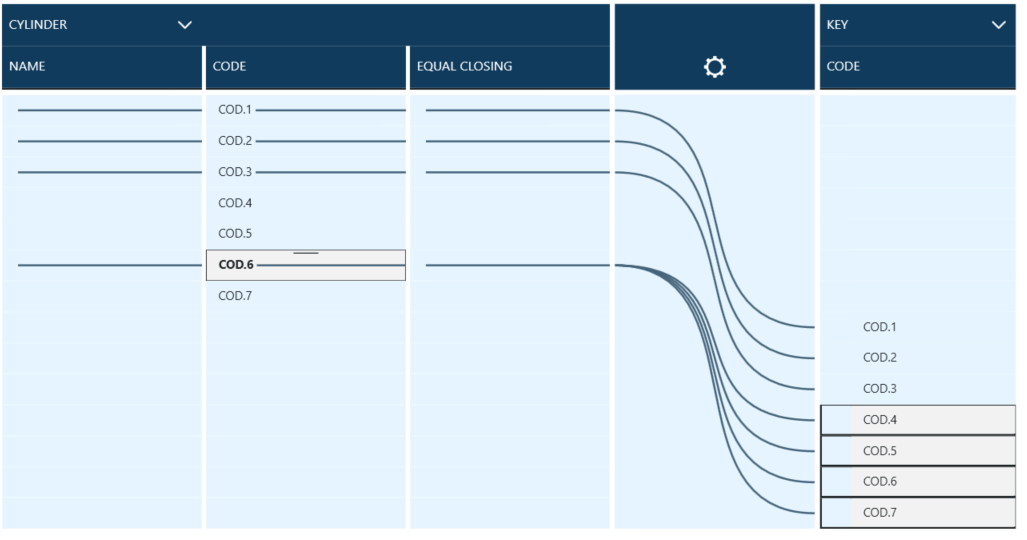
To help visually manage lockchart in Fluvial mode users have ability to use Re-layout function which is available in side menu for Keys.
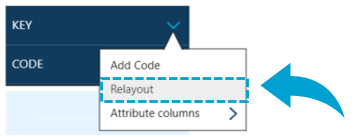
Clicking on this button organizes keys, cylinders and the lines that are connecting them into most effective display, limiting the amount of space used.
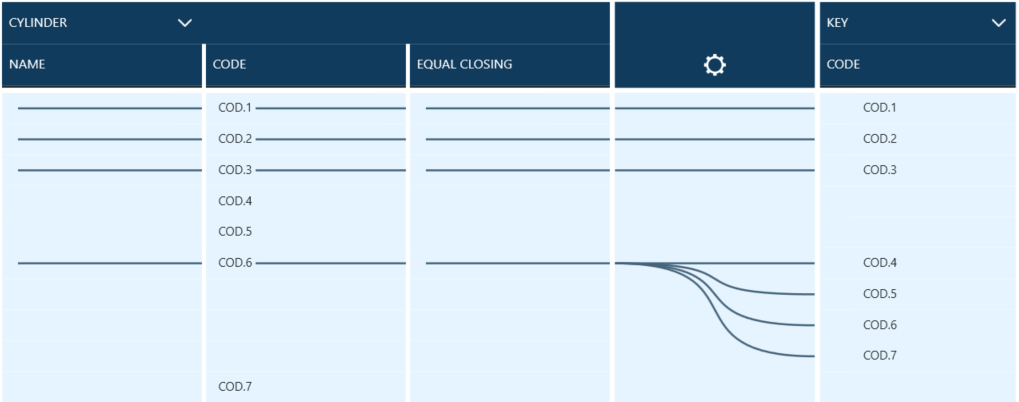
Fluvial mode is especially effective in visualizing multiple key / cylinder connections, both from cylinder and key perspective.
Selecting a cylinder or a key emboldens all the lines that are flowing from selected item and visually highlights all connections.