Top bar of the lockchart screen offers access to multiple functionalities, view modes etc. They are grouped logically into a couple of sections.
![]()
First group is a group of basic functionalities.
 Saves existing lockchart changes.
Saves existing lockchart changes.
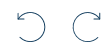 Undo and redo arrows allow users to erase the last change done to the lockchart, reverting it to an oder state. Redo allows reverting that action.
Undo and redo arrows allow users to erase the last change done to the lockchart, reverting it to an oder state. Redo allows reverting that action.
![]() Trash icon is used to delete local copy of edited lockchart.
Trash icon is used to delete local copy of edited lockchart.
![]() Print to PDF allows users to export visual copy of edited lockchart to PDF. A couple of options are available allowing users to select level of detail.
Print to PDF allows users to export visual copy of edited lockchart to PDF. A couple of options are available allowing users to select level of detail.
![]() Export to Excel provides an ability to export to widely used and recognized spreadsheet format.
Export to Excel provides an ability to export to widely used and recognized spreadsheet format.
![]() Import Excel offers ability to upload existing lockchart from spreadsheet format.
Import Excel offers ability to upload existing lockchart from spreadsheet format.
Fluvial / Grid toggle is used for switching between two available view options. For more details navigate to Grid view and Fluvial view.
These buttons also allow returning to edit lockchart view, when another screen replaced lockchart visualization.
Default view mode is set to Grid. Applying changes within either of the views is reflected in the both views allowing users to switch between them without any risk of losing progress.
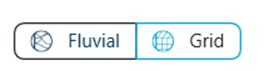
Next group of buttons offer access to additional menus and screens.
![]()
![]() Settings button offers access lockchart setup options that are configured at the beginning of its creation. Users can edit details of lockchart location, it's association to projects and contacts, make choices with regards to used platforms and following default items as well as make changes to lockchart hierarchy setup - add or remove levels.
Settings button offers access lockchart setup options that are configured at the beginning of its creation. Users can edit details of lockchart location, it's association to projects and contacts, make choices with regards to used platforms and following default items as well as make changes to lockchart hierarchy setup - add or remove levels.
![]() Property cards is a space for managing property cards that are part of lockcharts. On this screen users can add new and validate existing property cards.
Property cards is a space for managing property cards that are part of lockcharts. On this screen users can add new and validate existing property cards.
![]() Doors panel is used for managing doors and door cards that are part of the lockchart. Doors can be created directly within Key Studio, or can be imported in XML format from Openings Studio. Creating or uploading doors to a lockchart is a prerequisite for working with dynamic floor plans in Key Studio.
Doors panel is used for managing doors and door cards that are part of the lockchart. Doors can be created directly within Key Studio, or can be imported in XML format from Openings Studio. Creating or uploading doors to a lockchart is a prerequisite for working with dynamic floor plans in Key Studio.
![]() Users are offered 2 checks - Calculation check as well as Lockchart validation check. Both of them are available from the drop-down menu from Checks button.
Users are offered 2 checks - Calculation check as well as Lockchart validation check. Both of them are available from the drop-down menu from Checks button.
Group of icons available on the right-hand side of the screen
![]()
![]() Zoom in and out buttons allow changing size of visualized lockchart. Users can also type into the exact number of percent they want to use to see their lockchart.
Zoom in and out buttons allow changing size of visualized lockchart. Users can also type into the exact number of percent they want to use to see their lockchart.
![]() Show Order Basket opens an overview with a list of articles that currently form the order. Product types, names, codes and quantities are displayed. From there users can continue onto Order stage.
Show Order Basket opens an overview with a list of articles that currently form the order. Product types, names, codes and quantities are displayed. From there users can continue onto Order stage.
![]() Floorplans open new window with graphics, such as PDF or AUTOCAD drawings. Users are enabled to add additional drawings, edit existing ones. If doors have been added to the lockchart cylinders can be dragged onto the drawings enhancing users' experience in understanding where planned cylinders will be installed and which keys will open which doors.
Floorplans open new window with graphics, such as PDF or AUTOCAD drawings. Users are enabled to add additional drawings, edit existing ones. If doors have been added to the lockchart cylinders can be dragged onto the drawings enhancing users' experience in understanding where planned cylinders will be installed and which keys will open which doors.
![]() Validate button opens a pane which shows the errors and warnings that have been found in lockchart planning process.
Validate button opens a pane which shows the errors and warnings that have been found in lockchart planning process.
![]() Filter and Search buttons are used to find particular items or groups of items that have been placed within the lockchart. Users are offered different look up options to ease product/item identification.
Filter and Search buttons are used to find particular items or groups of items that have been placed within the lockchart. Users are offered different look up options to ease product/item identification.